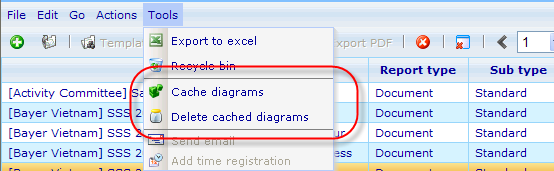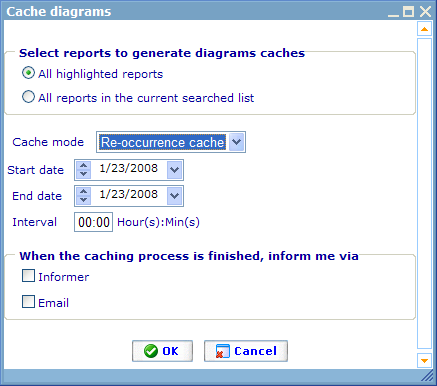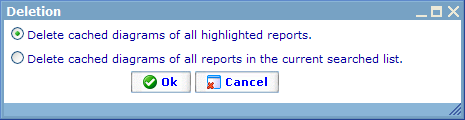More actions
jrfconvert import |
No edit summary |
||
| (One intermediate revision by one other user not shown) | |||
| Line 1: | Line 1: | ||
[[Category: | [[Category:General report management]] | ||
| {{HelpFiles_Report_Module}} | ||
===Mass diagram build/destroy=== | ===Mass diagram build/destroy=== | ||
Latest revision as of 09:51, 13 December 2011
Mass diagram build/destroy
Since it may take a long time to build reports it may often be an advantage that we generate the diagrams before the clients try to view the reports the first time. Since users may have 1000s of reports to build for any client we support a mass build feature from the report list. Once diagrams are built they take up space on the server, we therefore also support a feature for removing the cached diagram images for outdated reports.
To start any of these two actions then search for the reports that need to be updated on the report resource list and click the appropriate button on the tools drop down.
The cache diagrams dialog looks like below.
If you highlighted any reports in the report list, you can choose to just update the diagram cache for these. You can also choose that all the reports that were a result of your latest search on the report list will all have their diagrams cached.
You must also choose the cache mode. The three modes are:
Send now: Cache the diagrams immediately.
Send later: Cache the diagrams at a specific point of time in the future.
Re-occurrence send: Cache the diagrams with set intervals between a start and end date and time. This choice is good if you are carrying out a longer term project for a client and you wish to update the results of the reports every now and then so the reports may show the progress of the survey.
If you wished to be informed when the caching has been carried out, you must choose the method for being informed in the bottom of the dialog.
When deleting cached diagrams we need to make the same choice as when caching. That is - if you highlighted any reports in the report list, you can choose to just clear the diagram cache for these. You can also choose that all the reports that were a result of your latest search on the report list will all have their diagrams cleared. You can see how this dialog will look below.