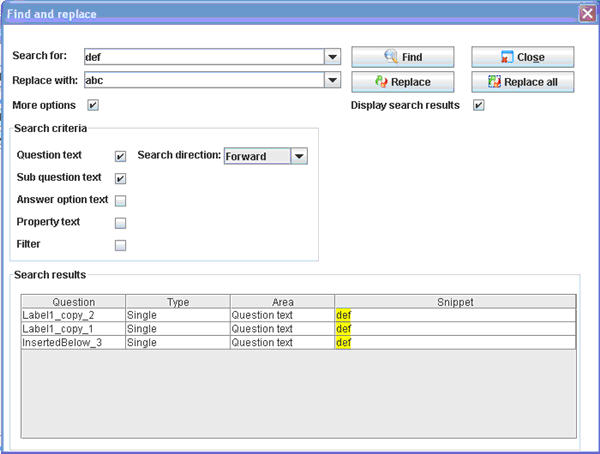More actions
No edit summary |
No edit summary |
||
| Line 2: | Line 2: | ||
| | ||
==Button: Find and replace== | |||
'''Location:''' Edit drop down menu item | '''Location:''' Edit drop down menu item | ||
Latest revision as of 07:37, 21 December 2011
Button: Find and replace
Location: Edit drop down menu item
Description: Many questionnaires can be hundreds of questions long. When you make a text mistake or want to update a name many places, the editor therefore offers a feature to quickly find and update texts many places at a time. This feature is accessed via the “Find and replace…” button in the menu. The feature is similar to most other known find and replace features, but has some additional features especially useful when working with the Catglobe editor. When clicking the “More options” check box you will be able to specifically choose where to search for text (and thus also where to replace). The places you can search are question text, sub question text, answer option text, property text, and condition filter text. By clicking only the required one you can ensure that you do not update the wrong text. If you are still hesitant to make a mass update you can choose to review what you are going to replace, by setting the check box “Display search results” to true and then clicking the Find button. This will display all instances of the text you searched for in a list at the bottom of the dialog. If you want to only replace some of these instances you can highlight these records in the list and click the “Replace” button. If you find all instances can be replaced you can just click the “Replace all” button.
Image: N/A