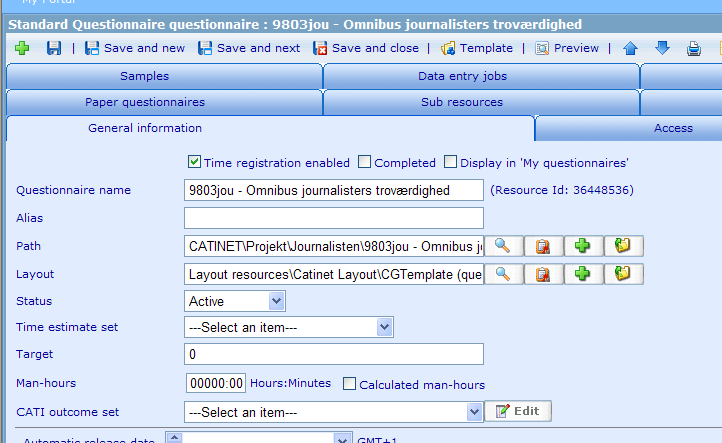More actions
No edit summary |
Wikicatglobe (talk | contribs) No edit summary |
||
| (5 intermediate revisions by 2 users not shown) | |||
| Line 1: | Line 1: | ||
<accesscontrol>Main:MyGroup</accesscontrol> | |||
= Introduction = | = Introduction = | ||
| Line 7: | Line 8: | ||
== Step 1 - Preparation == | == Step 1 - Preparation == | ||
*Have a questionnaire specification | *Have a questionnaire specification from clients | ||
*Get the file '''BUS sub questionnaire 05102009.qsl''' from [[\\Catproc\Share\Catglobe\Projects\Catinet\CAT\9031cat - 2009 Omnibus Setup\QSL |\\Catproc\Share\Catglobe\Projects\Catinet\CAT\9031cat - 2009 Omnibus Setup\QSL]] | *Get the file '''BUS sub questionnaire 05102009.qsl''' from [[\\Catproc\Share\Catglobe\Projects\Catinet\CAT\9031cat - 2009 Omnibus Setup\QSL|\\Catproc\Share\Catglobe\Projects\Catinet\CAT\9031cat - 2009 Omnibus Setup\QSL]] | ||
*Replace QUESTION !!INSERT_QUESTIONS_HERE!! PAGE with the actual questions<br>[[Image:Sub questionnaire-questions.png]] | *Replace '''QUESTION !!INSERT_QUESTIONS_HERE!! PAGE''' with the actual questions<br>[[Image:Sub questionnaire-questions.png]] | ||
*Put the quota names which | *Put the quota names of this questionnaire which will be put into the main questionnaire to '''D_Quotas''' sub question texts (number of quotas = number of sub question)<br>[[Image:Sub questionnaire-quota.png]] | ||
<br> <br> | <br> <br> | ||
| Line 16: | Line 17: | ||
== Step 2 - Create a new bus sub questionnaire == | == Step 2 - Create a new bus sub questionnaire == | ||
Create a new questionnaire using <span style="color: rgb(255, 0, 0);">Standard questionnaire</span> resource template | Create a new questionnaire using '''<span style="color: rgb(255, 0, 0);">Standard questionnaire</span>''' resource template | ||
*Name: <span style="color: rgb(255, 0, 0);">[Project] - [Name]</span> | *Name: <span style="color: rgb(255, 0, 0);">[Project] - [Name]</span> | ||
*General settings: | *General settings: | ||
**Layout: <span style="color: rgb(255, 0, 0);">Layout resources\ | **Layout: <span style="color: rgb(255, 0, 0);">Layout resources\Catinet Layout\Voxmeter</span> | ||
**Path: <span style="color: rgb(255, 0, 0);">[Project]</span> | **Path: <span style="color: rgb(255, 0, 0);">[Project]</span> | ||
**Questionnaire template: <span style="color: rgb(255, 0, 0);">Create new</span><br>[[Image:Sample-questionnaire.png]] | **Questionnaire template: <span style="color: rgb(255, 0, 0);">Create new</span><br>[[Image:Sample-questionnaire.png]] | ||
*Open questionnaire template, import your new qsl | *Open questionnaire template, import your new qsl | ||
*Save the questionnaire and test your work | *Save the questionnaire and test your work | ||
*Get the id and put into the main bus questionnaire, test again | *Get the id and put into the main bus questionnaire, test again | ||
[[Category:Production_guidelines]] | [[Category:Production_guidelines]] | ||
Latest revision as of 03:08, 18 October 2013
<accesscontrol>Main:MyGroup</accesscontrol>
Introduction
This is the guide for creating new sub questionnaire - BUS
Tasks
Step 1 - Preparation
- Have a questionnaire specification from clients
- Get the file BUS sub questionnaire 05102009.qsl from \\Catproc\Share\Catglobe\Projects\Catinet\CAT\9031cat - 2009 Omnibus Setup\QSL
- Replace QUESTION !!INSERT_QUESTIONS_HERE!! PAGE with the actual questions
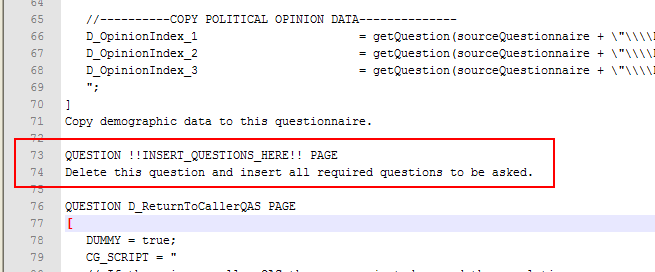
- Put the quota names of this questionnaire which will be put into the main questionnaire to D_Quotas sub question texts (number of quotas = number of sub question)
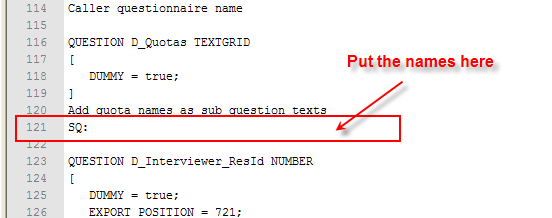
Step 2 - Create a new bus sub questionnaire
Create a new questionnaire using Standard questionnaire resource template