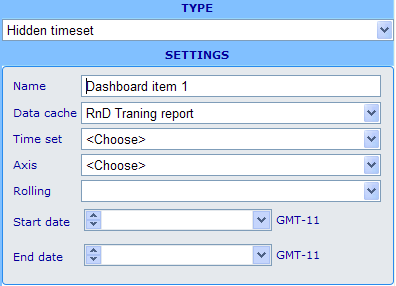More actions
jrfconvert import |
No edit summary |
||
| (One intermediate revision by one other user not shown) | |||
| Line 1: | Line 1: | ||
[[Category: | [[Category:Layout tab - The dashboard editor]] | ||
| {{HelpFiles_Report_Module}} | ||
====Dashboard element - hidden time set==== | ====Dashboard element - hidden time set==== | ||
Latest revision as of 08:46, 13 December 2011
Usage: When you want to show data changes over a period of time you need to use a time set as one of the axes of a cross diagram. The following element makes it the dashboard viewer to define certain criteria for the time period being chosen and how it is represented.
Notice that you must have a time set specified before you can use the time set element on a dashboard. Time set records are not made inside the dashboard resource and can be reused by different dashboards. To learn how to add new time set records please click here. If you already have the needed time set elements defined then please continue learning how to relate these to your time set element.
Example of editor format:
Settings in editor format: Besides the name field we have the following specific choices.
Data cache: The available data caches will be those that you added on the general information tab of the dashboard resource dialog. Choose the one which you also plan to use for the cross diagram element(s) to which it will be associated.
Time set: Choice between all the time sets that exist in the system.
Column: Choice of the column on the data cache that holds the date that decides whether or not an answer sheet will be included in a given time set period. (Typically the column called "End_Date" is used. This column identifies the date that an answer sheet was completed.)
Rolling: Choose the rolling average in which you would like the data presented. If you are not sure how rolling averages work then it is best to choose 1.
Start date: The first date from which we will show data in the cross diagram.
End date: The last date from which we will show data in the cross diagram.
Other elements that can utilize this element:
- Cross diagram
Example of viewable format:
None - this element has no viewable format