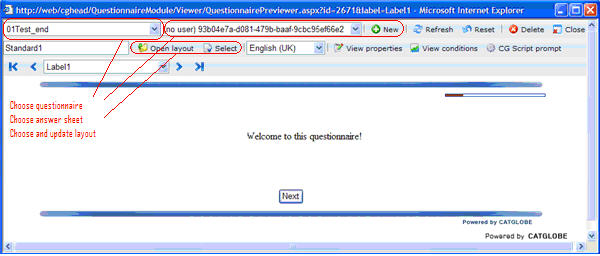More actions
jrfconvert import |
No edit summary |
||
| (One intermediate revision by the same user not shown) | |||
| Line 1: | Line 1: | ||
[[Category: | [[Category:Using the editor]] | ||
| | ||
==Button: Preview== | |||
'''Location: '''Second bar middle | '''Location: '''Second bar middle | ||
Latest revision as of 08:06, 21 December 2011
Button: Preview
Location: Second bar middle
Description: The previewer makes it possible for you to test your changes to a questionnaire template. Before clicking the preview button you should always save your template first to ensure all changes are registered on the database. When clicking preview you will the be shown the ‘Previewer’ shown in the image below.
Previewing means testing the questionnaire template with test answer sheets. In order to test a questionnaire template you need to associate it with an instance of a questionnaire, since the questionnaire will directly influence the layout and constants of the answer sheet you will be looking at (see ‘Choose questionnaire’ in the image below). In order to reuse and evaluate your preview test answer sheets, you can choose among these in the dropdown next to the questionnaire dropdown. If you just want to start on a completely new test sheet and not reuse/evaluate an earlier one you just click on the ‘new’ button. If you want to delete or reset the test sheets you are working on these buttons exist on the right side of the top bar.
You are here given the opportunity to try any question. There is a pager that will allow you to directly go to any question and thus ignoring any conditions and filters. You can also just fill in the questionnaire like you would have done normally. When on any question you can view its filters and conditions by clicking the appropriate button. You can although not modify any of the structure of the questionnaire.
The best place to choose an appropriate layout for your questionnaire is also in the previewer. You can click the button ‘Open layout’ where you can choose among all the layouts in the system. The previewer will immediately show the effect the layout will have on the questionnaire. If you believe you have found the right one just click the ‘Select’ button and it will immediately update your actual questionnaire to use this in the future. Please notice that it will only affect the current questionnaire and not the questionnaire template.
Image: