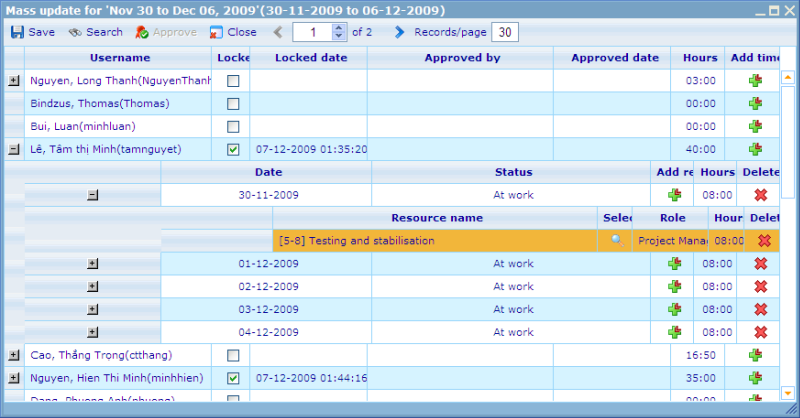More actions
jrfconvert import |
No edit summary |
||
| Line 1: | Line 1: | ||
[[Category: | [[Category:Time registration periods]] | ||
| | ||
Latest revision as of 08:16, 11 May 2011
Mass time registration update
The Mass Update button will open the Mass time registration Update dialog for the highlighted time registration period. This dialogue makes it possible for the user to update hours, locked status, meeting status, and resources worked on in one and the same interface.
The users in the list are all those that have been attached to the time registration period. By expanding the user (click the small ‘+’ in front of the user), you will see what dates he has worked.
By clicking the Add time registration column it is also possible to add more days under the user, as long as these days do not already exist and are inside the time registration period that is being edited. Under each date you can edit and add resources that were worked on as well as the role taken for that work and the time it took. For each level (resource/date/person) you can see the summary of hours for that item for the time registration period.
In this interface it is also possible to lock or unlock users. When users submit their time registration it will automatically be locked. The only way that they again can edit their time registration is by asking an administrator to go to this interface and undo their lock.
Since the list can be quite long for large companies, there is also a search feature where you can search for already added users by user name, a group they belong to, first, middle and last name as well as by locked status of the time registration.
If you require someone to approve time registrations you can highlight those users you whose time registrations that you have checked and click approve. This will update the approved by column with the name of the logged in user and the approved date with today’s date. A user’s time registration needs to be locked before you can approve it. In order to “un-approve” you just need to unlock the user’s time registration.