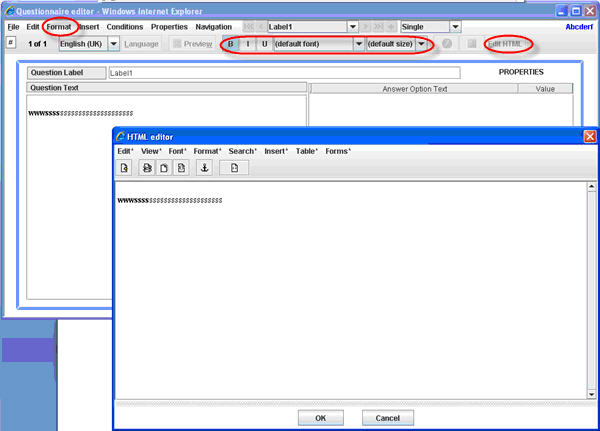More actions
No edit summary |
No edit summary |
||
| Line 2: | Line 2: | ||
| | ||
==Button: Text editing / HTML formatting== | |||
Location: Format drop down menu item, 2nd level of the tool bar | Location: Format drop down menu item, 2nd level of the tool bar | ||
Latest revision as of 07:51, 21 December 2011
Button: Text editing / HTML formatting
Location: Format drop down menu item, 2nd level of the tool bar
Description: Using the main editor you can make some basic modifications to your text. You can choose to put the text in bold, underline, or italic and choose among a variety of font types and font sizes. If you want to make some more advanced formatting you can open the HTML editor by clicking on the “Edit HTML” button. Make sure to activate the object you are updating (can be question, sub-question or answer option objects) by clicking on them before clicking the Edit HTML button. This will bring up a more advanced HTML editor as shown below. It is in this editor both possible to insert tables, special characters, images (from the images you earlier attached to the template – currently this must be done from a related questionnaire resource), hyperlinks and much more. If you are good at HTML you may even click the html view and edit the tags directly in the html script.
Image: