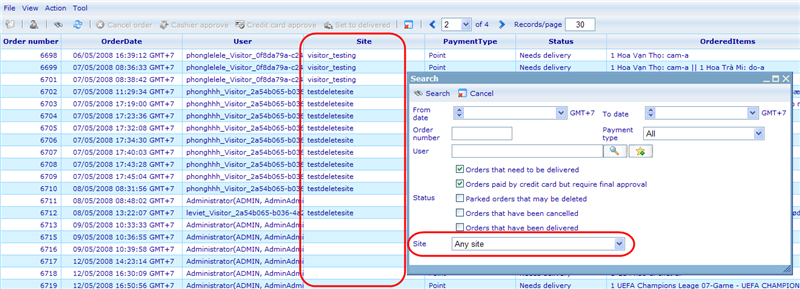More actions
No edit summary |
No edit summary |
||
| (One intermediate revision by one other user not shown) | |||
| Line 1: | Line 1: | ||
== Web shop visitor == | |||
It is possible to have users from other sites than your own using your web shop. In order to do this you must set up your web shop to accept "visitors". To learn how to do this please read the visitor help file by [[Visitor / Auto group|clicking here]]. | |||
Once you have created an auto-group for the site that you will have visitors from, you should send the code of this site to the administrator of the site from where visitors will come to your web shop. The administrator of that site must then set up this code in the web configuration of his site along with two other keys. The web configuration keys are called SiteVisitor_Webshop_Site_Code, SiteVisitor_Request_Time_To_Live, and SiteVisitor_WebShop_Main_Site_Url and you can read more about them by [[Web shop keys|clicking here]]. | |||
Once you have | Once you have set up these web configuration settings then any of your users clicking on the "My web shop" links on your site will now be transferred to the site that you specified in the web configuration setting as your "SiteVisitor_WebShop_Main_Site_Url". In order for the web shop that people as visitors are seeing, it is important that the group you specified as the auto-group for your web shop code, grants access to the products that the visitors are then allowed to buy. | ||
When you have visitors from other sites buying products on your site, then the points that they may use will be transferred to your site at the time of purchase. In order to keep track of which orders were made by visitors from other sites, Catglobe offers the following features. | |||
On the order list it is now possible to see which orders were made by which sites. If it is your own site the column will be empty. | |||
[[Image:5446.png|800px|Visitor2]] | |||
In the search dialog of the order list you will further find a site filter. Use this to see a full list of orders made by one specific partner site on your web shop. | |||
Visitors from other sites visiting your site will have a view of your web shop that is slightly different from what your own users will see. First of all, the web shop is opened in another browser window, and there will not be a "back to catglobe" button, since you will basically have two browser windows open at the same time where you are logged in to two different sites. Secondly, the users will not see the links to "MyQuestionnaires" since these are not located on the same site as the web shop for that user. __NOTOC__ <!-- imported from file: 5442.htm--> | |||
[[Category:Initial_web_shop_configuration]] | |||
Latest revision as of 06:56, 22 December 2011
Web shop visitor
It is possible to have users from other sites than your own using your web shop. In order to do this you must set up your web shop to accept "visitors". To learn how to do this please read the visitor help file by clicking here.
Once you have created an auto-group for the site that you will have visitors from, you should send the code of this site to the administrator of the site from where visitors will come to your web shop. The administrator of that site must then set up this code in the web configuration of his site along with two other keys. The web configuration keys are called SiteVisitor_Webshop_Site_Code, SiteVisitor_Request_Time_To_Live, and SiteVisitor_WebShop_Main_Site_Url and you can read more about them by clicking here.
Once you have set up these web configuration settings then any of your users clicking on the "My web shop" links on your site will now be transferred to the site that you specified in the web configuration setting as your "SiteVisitor_WebShop_Main_Site_Url". In order for the web shop that people as visitors are seeing, it is important that the group you specified as the auto-group for your web shop code, grants access to the products that the visitors are then allowed to buy.
When you have visitors from other sites buying products on your site, then the points that they may use will be transferred to your site at the time of purchase. In order to keep track of which orders were made by visitors from other sites, Catglobe offers the following features.
On the order list it is now possible to see which orders were made by which sites. If it is your own site the column will be empty.
In the search dialog of the order list you will further find a site filter. Use this to see a full list of orders made by one specific partner site on your web shop.
Visitors from other sites visiting your site will have a view of your web shop that is slightly different from what your own users will see. First of all, the web shop is opened in another browser window, and there will not be a "back to catglobe" button, since you will basically have two browser windows open at the same time where you are logged in to two different sites. Secondly, the users will not see the links to "MyQuestionnaires" since these are not located on the same site as the web shop for that user.