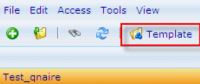More actions
Created page with "Category:Quick start" |
|||
| (5 intermediate revisions by 2 users not shown) | |||
| Line 1: | Line 1: | ||
[[Category: | == QUESTIONNAIRE EDITOR - HOW TO GET STARTED<br> == | ||
=== 1. GO TO THE QUESTIONNAIRE MODULE === | |||
*Go to "Tools" -> "Questionnaires" -> "Questionnaires".<br> | |||
=== 2. CREATE A NEW QUESTIONNAIRE<br> === | |||
[[Image:Create a new questionnaire -1.png|right|200px|Create a new questionnaire -1.png]] | |||
*Click the green icon: "Create questionnaire".<br> | |||
<br> | |||
<br> | |||
<br> | |||
=== 3. CHOOSE A NAME FOR YOUR QUESTIONNAIRE<br> === | |||
[[Image:Create a new questionnaire -2.png|right|300px|Create a new questionnaire -2.png]] | |||
*Type a name for the questionnaire in the "Questionnaire name" box.<br> | |||
*Find a layout for the questionnaire.<br> | |||
*If this questionnaire is a CATI questionnaire, choose which CATI outcome set type this questionnaire shall have. CATI is a interviewer module.<br> | |||
*Choose "Save" or "Save & close" to start working with the editor.<br> | |||
*The questionnaire editor will popup after saving.<br> | |||
<br> | |||
<br> | |||
<br> | |||
<br> | |||
<br> | |||
=== 4. QUESTIONNAIRE EDITOR<br> === | |||
[[Image:Create a new questionnaire -3.png|right|250px|Create a new questionnaire -3.png]] | |||
*The questionnaire has now been created and forth coming questions etc. can now be created in the open questionnaire editor | |||
{{note}}Your language setting decides which language the questionnaire starts as default. | |||
<br> | |||
<br> | |||
=== 5. OPENING THE QUESTIONNAIRE EDITOR<br> === | |||
*To access the questionnaire editor, highlight your questionnaire in the questionnaire list and click on "Template"<br> | |||
[[Image:Create a new questionnaire -5.png|right|200px|Create a new questionnaire -5.png]]<br> | |||
[[Category:Quick_start]] | |||
Latest revision as of 07:26, 4 November 2011
QUESTIONNAIRE EDITOR - HOW TO GET STARTED
1. GO TO THE QUESTIONNAIRE MODULE
- Go to "Tools" -> "Questionnaires" -> "Questionnaires".
2. CREATE A NEW QUESTIONNAIRE
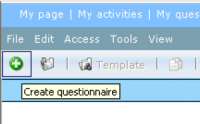
- Click the green icon: "Create questionnaire".
3. CHOOSE A NAME FOR YOUR QUESTIONNAIRE
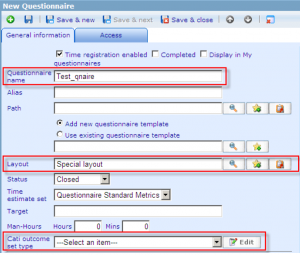
- Type a name for the questionnaire in the "Questionnaire name" box.
- Find a layout for the questionnaire.
- If this questionnaire is a CATI questionnaire, choose which CATI outcome set type this questionnaire shall have. CATI is a interviewer module.
- Choose "Save" or "Save & close" to start working with the editor.
- The questionnaire editor will popup after saving.
4. QUESTIONNAIRE EDITOR
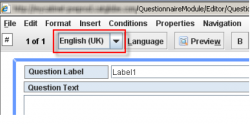
- The questionnaire has now been created and forth coming questions etc. can now be created in the open questionnaire editor
![]() Note: Your language setting decides which language the questionnaire starts as default.
Note: Your language setting decides which language the questionnaire starts as default.
5. OPENING THE QUESTIONNAIRE EDITOR
- To access the questionnaire editor, highlight your questionnaire in the questionnaire list and click on "Template"