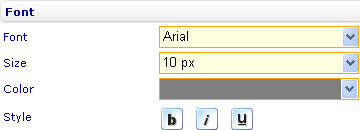More actions
No edit summary |
No edit summary |
||
| Line 2: | Line 2: | ||
{{HelpFiles_Report_Module}} | {{HelpFiles_Report_Module}} | ||
==Change the font formatting of a custom label== | |||
[[Image:6645.jpg|360px|Style sheet - Font]] | [[Image:6645.jpg|360px|Style sheet - Font]] | ||
Latest revision as of 07:45, 19 January 2012
Change the font formatting of a custom label
To change the font formatting of a custom label in a bar line, pie, area, point, radar, funnel, bubble, linear gauge, radial gauge, or box and whiskers chart through the External Style Sheet editor (if the label is added to the external style sheet of the chart) or the Inline Style Sheet editor (if the label is added to the inline style sheet of the chart):
- Under Labels, select Custom labels.
- On the right-hand area, select the custom label you want from the Label list, and then find the Font group of settings on the right side of the area.
- Use the provided settings to change the font formatting of the radar labels the way you want.