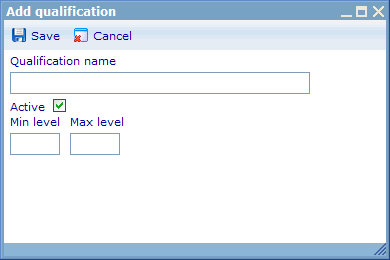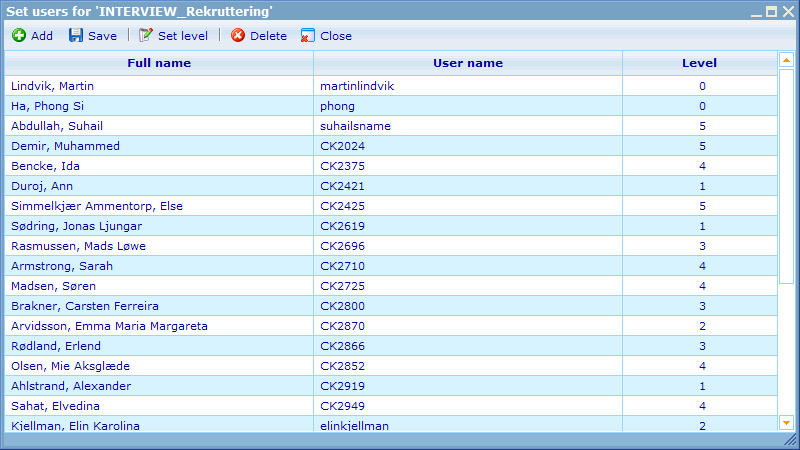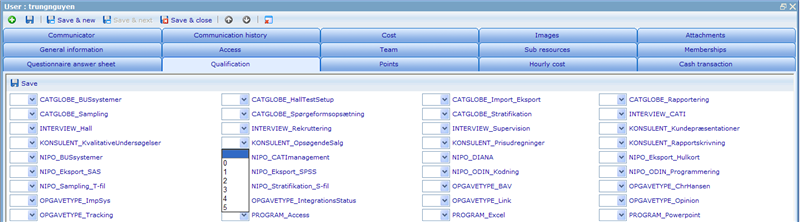More actions
jrfconvert import |
No edit summary |
||
| Line 1: | Line 1: | ||
[[Category: | [[Category:Work_planning]] | ||
| | ||
Revision as of 08:57, 11 May 2011
Qualifications
The qualifications interface allows you to create qualifications that can be related to your users. Qualifications are initially used for Shifts purposes in CATGLOBE. By specifying what qualifications you want to register your employees on, you will have the possibility to automatically only offer Shifts to employees with the necessary qualifications.
From the qualifications interface you can choose to add, edit and delete qualifications. There is also the possibility to set a list of users to a qualification at the same time using the “Set Users” button.
Adding and editing qualifications
When clicking the Add or Edit button you will be represented with a dialogue that gives you the opportunity to specify the Qualification name, activate or deactivate it, and specify the leveling system used for the qualification. The leveling system that is used is numeric and increases by 1 from minimum to maximum.
You can then choose if you want to have the levels for the specific qualification going from e.g. 0 to 10 or 1 to 5. It is advised that you use the same leveling system for all your qualifications since it will be easier to understand and maintain.
Mass updating qualifications
When clicking the ‘Set users’ button of the qualifications list you will open a dialogue showing all the users who have a level setting for the highlighted qualification.
It is here possible to update or change the existing users’ level. You can also add new users or groups of users to the list by using the “Add” button. If you leave a level blank for a user he will not get any level so you need not worry about whether or not all the users that you add really need a level – just leave them blank.
By highlighting multiple users from the list and clicking “Set level” feature it is also possible to update many of the users in the list at the same time.
Updating a user’s qualifications from the user resource dialog
The qualifications of users can be set using 2 interfaces. You can set a user’s qualifications directly in the user dialogue (accessed from the user list) or you can set it from the qualifications list.
Below is shown where it is possible to set a user’s qualifications in the user dialogue.
In the instance where you have added a new qualification and want to update the value for a group of users, it is easier to use the “Set Users Qualifications” dialogue from the Qualifications list.