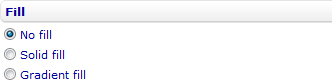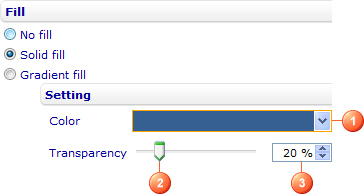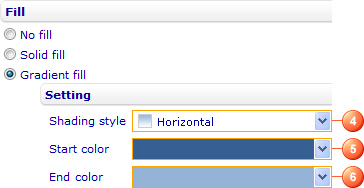More actions
No edit summary |
No edit summary |
||
| Line 1: | Line 1: | ||
[[Category:Formatting charts]] | [[Category:Formatting charts]] | ||
| {{HelpFiles_Report_Module}} | ||
====Color chart elements==== | ====Color chart elements==== | ||
Revision as of 04:15, 14 December 2011
Color chart elements
This help section shows you how to color chart elements like chart areas, graph areas, label backgrounds, data series, and data points.
No fill
If you want the chart element to have no color, select No fill. This option is not available for some chart elements like chart areas, data series, and data points.
Solid fill
If you want the chart element to have one consistent color, select Solid fill and then
- Change the fill color by selecting the color you want from the Color drop-down list (1).
- Adjust the transparency of the color by moving the Transparency slider (2) or entering a number in the numeric input field next to the slider (3). You can vary the degree of transparency from 0% (fully opaque) to 100% (fully transparent). This setting is not available for some chart elements like chart areas.
Gradient fill
If you want the chart element to have a gradual progression of two colors, select Gradient fill and then
- Change the shading style of the gradient by selecting an option from the Shading style drop-down list (4). The available options are Horizontal, Vertical, Diagonal up, Diagonal down, From corner and From center.
- Change the start color and end color of the gradient by selecting the colors you want from the Start color and End color drop-down lists (5 & 6).