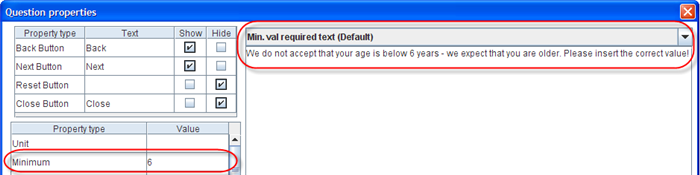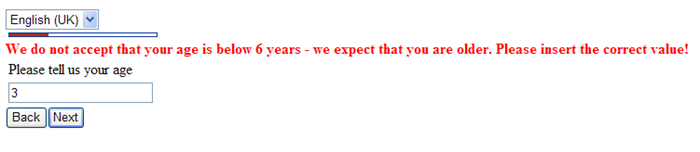More actions
No edit summary |
No edit summary |
||
| Line 1: | Line 1: | ||
| | ||
Property name: Min. value required text | Property name: Min. value required text | ||
< | |||
{| width="1019" cellspacing="0" cellpadding="2" border="0" style="border-collapse:collapse" class="tableintopic" | |||
|- | |||
| width="210" height="0" | | |||
| width="808" height="0" | | |||
|- align="left" valign="top" | |||
| width="1019" colspan="2" style="border:1px solid #010101;" | | |||
'''Property name: Min. value required text''' | |||
|- align="left" valign="top" | |||
| width="210" style="border:1px solid #010101;" | | |||
Question types applied | |||
| width="809" style="border:1px solid #010101;" | | |||
Number question | |||
|- align="left" valign="top" | |||
| width="210" style="border:1px solid #010101;" | | |||
Description | |||
| width="809" style="border:1px solid #010101;" | | |||
The text in this property will be displayed when the respondent insert a value that is less that the minimum allowed value set in the minimum property. | |||
|- align="left" valign="top" | |||
| width="210" style="border:1px solid #010101;" | | |||
Business logic | |||
| width="809" style="border:1px solid #010101;" | | |||
This property exists for both questionnaire and question properties. If set in a question property it will overrule the property of the questionnaire. If there is no value for this property in a question, its value will be inherited from the questionnaire property. | |||
If there is no value for this property, the default value is: “The minimum value allowed is [[X]].” where [[X]] is the value in the Minimum property. | |||
|- align="left" valign="top" | |||
| width="210" style="border:1px solid #010101;" | | |||
Formatting | |||
| width="809" style="border:1px solid #010101;" | | |||
Text | |||
|- align="left" valign="top" | |||
| width="210" style="border:1px solid #010101;" | | |||
Screen examples | |||
| width="809" style="border:1px solid #010101;" | | |||
To set this text for either questionnaire or question you need to find this setting in the drop down list on top of the text area in the properties dialog. | |||
[[Image:3464.png]]<br> | |||
As shown above you can then insert a text that you find appropriate. | |||
The inserted text will then be used should the user have inserted a value which is lower than the minimum allowed number. An example of this is shown below. | |||
[[Image:3465.png]]<br> | |||
|} | |||
[[Category:Language_dependent_properties]] | [[Category:Language_dependent_properties]] | ||
Latest revision as of 09:09, 21 December 2011
Property name: Min. value required text
|
Property name: Min. value required text | |
|
Question types applied |
Number question |
|
Description |
The text in this property will be displayed when the respondent insert a value that is less that the minimum allowed value set in the minimum property. |
|
Business logic |
This property exists for both questionnaire and question properties. If set in a question property it will overrule the property of the questionnaire. If there is no value for this property in a question, its value will be inherited from the questionnaire property. If there is no value for this property, the default value is: “The minimum value allowed is X.” where X is the value in the Minimum property. |
|
Formatting |
Text |
|
Screen examples |
To set this text for either questionnaire or question you need to find this setting in the drop down list on top of the text area in the properties dialog. As shown above you can then insert a text that you find appropriate. The inserted text will then be used should the user have inserted a value which is lower than the minimum allowed number. An example of this is shown below. |