More actions
No edit summary |
v1.6 |
||
| Line 47: | Line 47: | ||
</syntaxhighlight> | </syntaxhighlight> | ||
'''5. | '''5. Set Impersonation of Questionnaire.''' | ||
You must set "Impersonation" configuration of questionnaire to user who has permission on video attachment. | |||
[[File:Set Impersonation.png|none|thumb|950x950px]] | |||
'''6. Test.''' | |||
Save you questionnaire editor by saving button and test your question in preview mode. End of document. | Save you questionnaire editor by saving button and test your question in preview mode. End of document. | ||
[[Category:Questionnaire]] | [[Category:Questionnaire]] | ||
Revision as of 09:51, 19 June 2018
This page will guide you how to insert a video file (as attachment) into the question.
PLEASE REMEMBER THAT THIS GUIDE JUST BE FOR QUESTIONNAIRE WHICH HAVE USER FOR QAS.
Do not implement for QUESTIONNAIRE HAVE NO USER FOR QAS.
Please follow these steps:
1. Add an attachment and get the link of video file.
First, You need to add a attachment to Catglobe system via Attachment Tab of Questionnaire.
- Click "Add" button and choose your file, then you finish with "Save" button.
- Next, You go to "Tools/Projects and folders/Attachment" then search your attachment by searching function. You get link of attachment in "Link" Column and get resource Id in Resource Id column of searching result.
You are done this step. Look at next step to see how to generate HTML code.
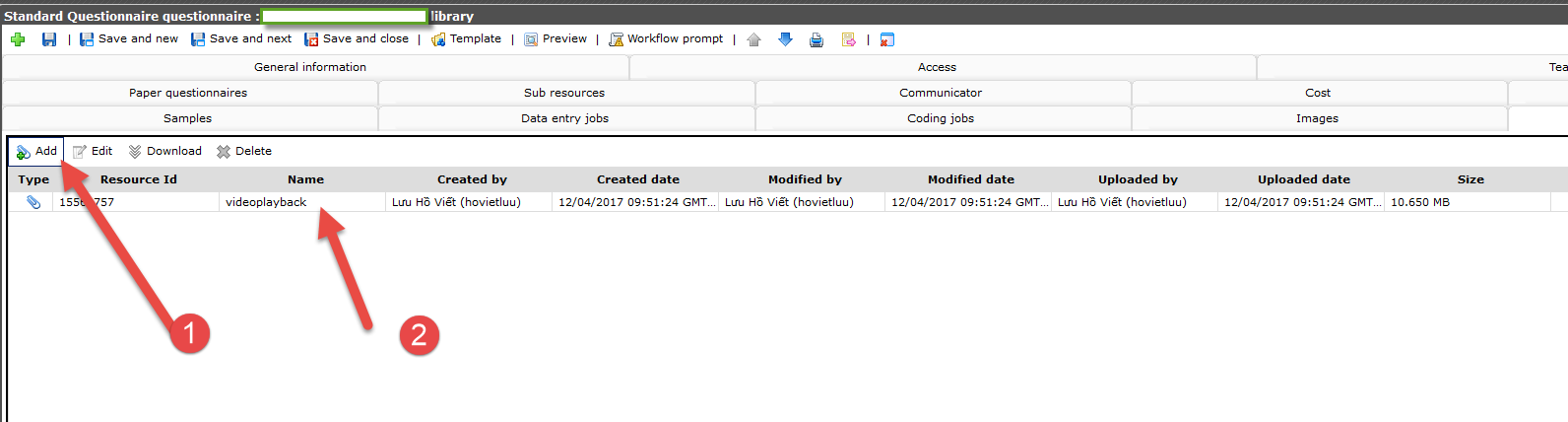
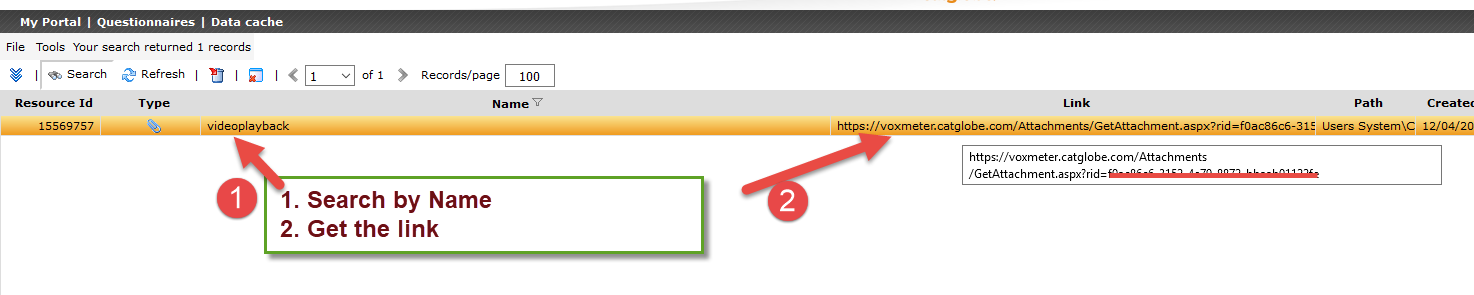
2. Generate HTML code
With this step, You just need to copy below codes and replace "%Link%" by your link by your link.
<video controls="" autoplay="" width="300" height="200">
<source type="video/ogg" src="%Link%" />
<source type="video/mp4" src="%Link%" />
<source type="video/webm" src="%Link%" />
Your browser does not support the<video>element.</video>
</video>
3. Put into question's HTML
You put HTML code prepared at step 2 into question's HTML.

4. Grant Permissions:
You must create a dumy question before your question, replace "%resource Id%" by resource Id of attachment (in step 1) in below code, then put it into cgscript tab of question.
if(getRPQUserId() != empty)
{
array permissions = { {getRPQUserId(), "Read"}};
updateUserPermission("%resource Id%", permissions);
}
5. Set Impersonation of Questionnaire.
You must set "Impersonation" configuration of questionnaire to user who has permission on video attachment.
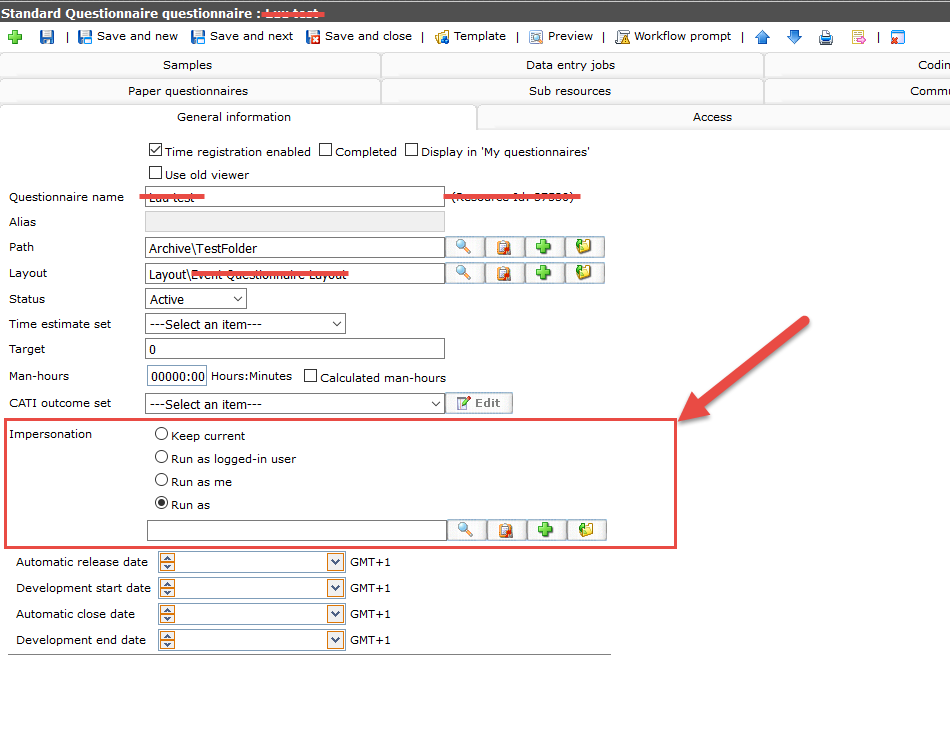
6. Test.
Save you questionnaire editor by saving button and test your question in preview mode. End of document.
