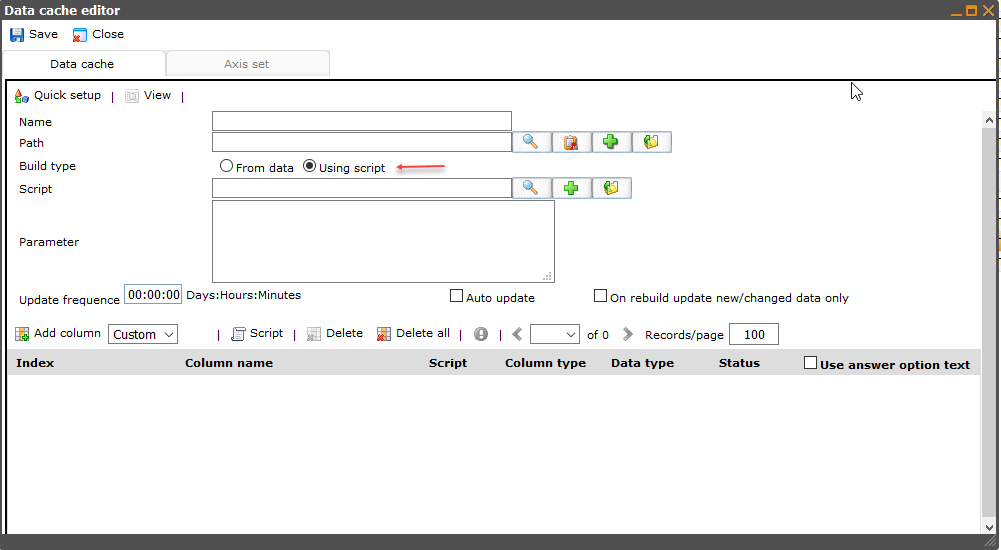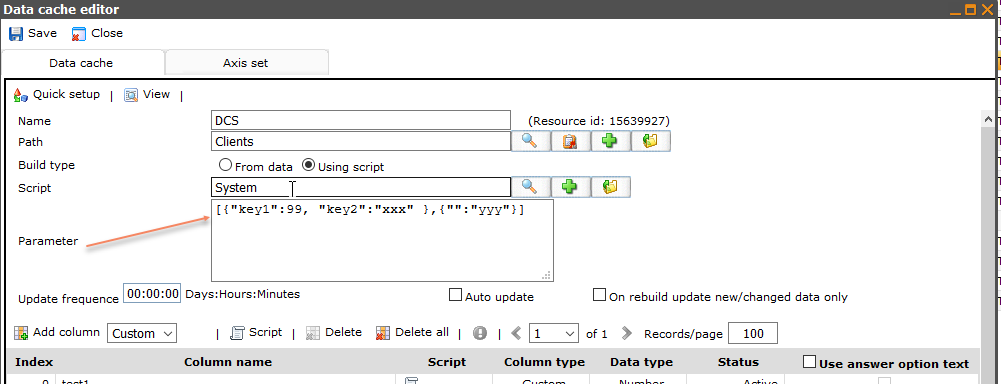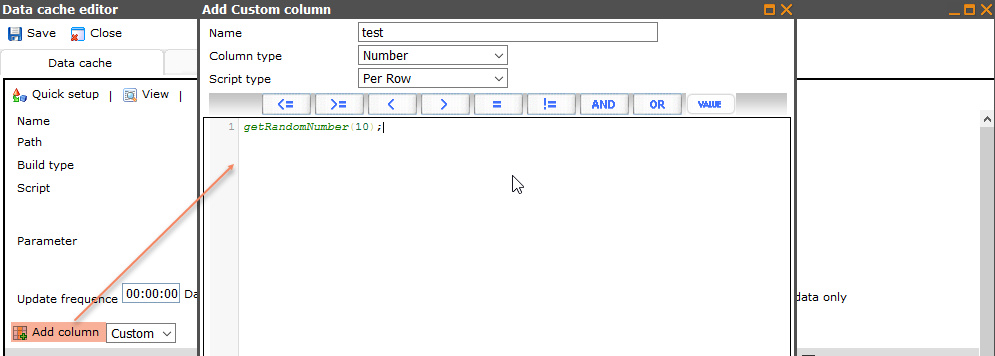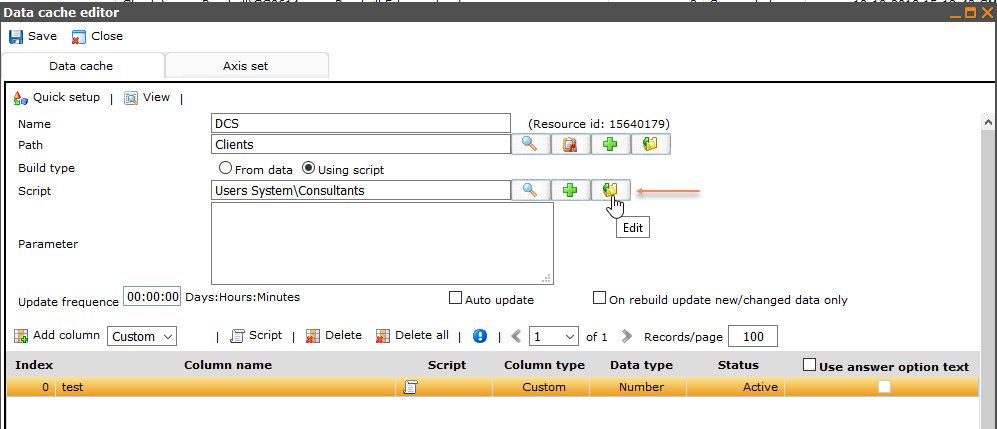More actions
No edit summary |
No edit summary |
||
| Line 1: | Line 1: | ||
[[Category:Answer_sheet_data_caches]] | [[Category:Answer_sheet_data_caches]] | ||
DCS now can have data without questionnaire, it's setting by script | |||
Revision as of 03:19, 26 October 2018
DCS now can have data without questionnaire, it's setting by script
DCS using with script, required a workflow. The workflow get 5 parameters:
1: Any parameter you have specified in the setup
2: The DateTime (or Empty) from which to include data in a partial rebuild
3: The Entire array of Non Unique Ids from last rebuild (or empty if full rebuild)
4: The Entire array of Unique Ids from last rebuild (or empty if full rebuild)
5: The extraParameter, can be set when the rebuild is instanciated from cgscript
And must return CustomDataCacheSpecificationBuildResult
The first parameter can be set on UI or by cgscript
Or can set by cgscript:
Dictionary d1 = {"Key1":1, "Key2": 2};
Dictionary d2 = {"": "xxxx"};
DataCacheSpecification dcs = new DataCacheSpecification(dcsRId);
dcs.BuildUsingWorkflowScriptResourceId = workflowRId;
//dcs.BuildUsingWorkflowScriptParameter=1;// number
//dcs.BuildUsingWorkflowScriptParameter="xyz"; // string
//dcs.BuildUsingWorkflowScriptParameter={"xyz",1};// array of string and number
dcs.BuildUsingWorkflowScriptParameter={d1,d2};// array of Dictionary
dcs.Save();
The fifth parameter can be set when rebuild DCS
dcs.Rebuild(true, true, 0, true, "abc");
Example for using script:
A simple DCS with 5 rows and one column "test"; value for each row is a random number
How to do it:
- Create a new DCS:
+ Choose using script
+ Add a custom column
- Create a workflow and insert the workflow in to the DCS
Code on workflow must return CustomDataCacheSpecificationBuildResult, how many rows on DCS belonging the length of res. In this example, res is returned with array 5 items, therefor the DCS have 5 rows
CustomDataCacheSpecificationBuildResult res = new CustomDataCacheSpecificationBuildResult();
res.NonUniqueIds.AddRange({1,2,3,4,5});
res.Ids.AddRange({5,6,7,8,9});
return res;
Let continue with another example using parameter