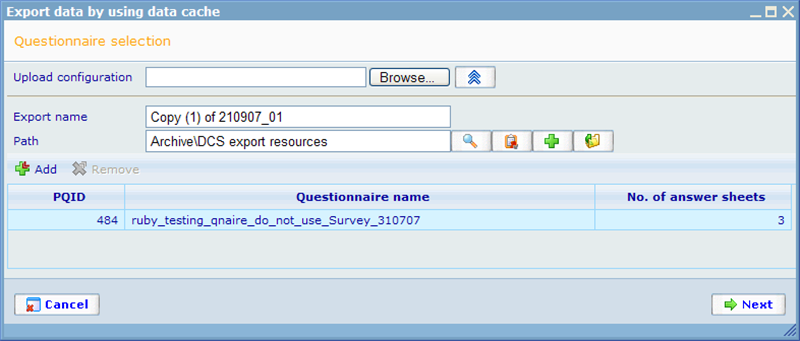More actions
jrfconvert import |
No edit summary |
||
| Line 1: | Line 1: | ||
[[Category: | [[Category:Export module]] | ||
| | ||
Latest revision as of 04:49, 26 April 2011
Export step - Questionnaire selection
To create a new export job you click the add button from the export resource list. This will open step 1 of the DCS data export wizard, looking like below.
From here you can create an entirely new export job or import a configuration file (XML format) to specify the default settings of the new export job. Configuration files can be made from a later step of this wizard as you will notice further down. The information that is required for an export job in step 1 is a name, a path to place the export job in, and at least one questionnaire. The questionnaire specifies where you will get data from. It is possible to add as many questionnaires as you like. The third column will show how many answer sheets exist for the selected questionnaire.