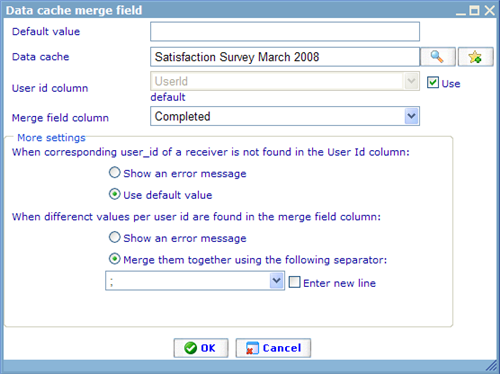More actions
jrfconvert import |
No edit summary |
||
| Line 1: | Line 1: | ||
[[Category: | [[Category:Using Merge Fields]] | ||
| | ||
Latest revision as of 05:06, 26 April 2011
Merge field: Data cache
You use data cache merge fields when you want to display data coming from entries in a data cache according to each recipient of your message.
To insert a data cache merge field into your message, move the cursor to the position where you want to place the merge field, open the Data cache merge field dialog by clicking the Data cache button on the tool bar, and follow the below steps:
1. Select the data cache that contains the information to be merged into your message by using the light search control.
2. Select a user Id column in the data cache from the User Id column drop down list. The user Id column will be used for looking up recipient Id so that corresponding information for each recipient can be extracted from the data cache. By default, the system will select a user Id column for you, but you can select a user Id column yourself by clearing the Use default check box and selecting one in the User Id column drop down list.
3. Select a merge field column in the data cache from the Merge field column drop down list. The merge field column contains the information that you want to display in your message for each recipient. If the column you select is a question column that contains answer options, you can specify whether you want to display those answer options as value or text through the Information type group of radio buttons that appears below the drop down list.
4. You can specify the default value for the merge field in the Default value text field. The system may use the default value when there is a problem with getting information for a certain recipient.
5. You may want to go through the More settings section to specify how the system works when special situations are encountered, for example, when a recipient Id is not found in the user Id column. The More settings section also gives you the ability to specify how information extracted from the merge field column is displayed when it contains multiple values.
6. Click OK to insert the merge field into your message.
Notice: Data cache merge fields are only available for internal recipients, which are the users of the system. When you send a message to an external e-mail address, the recipient will see nothing for all data cache merge fields.