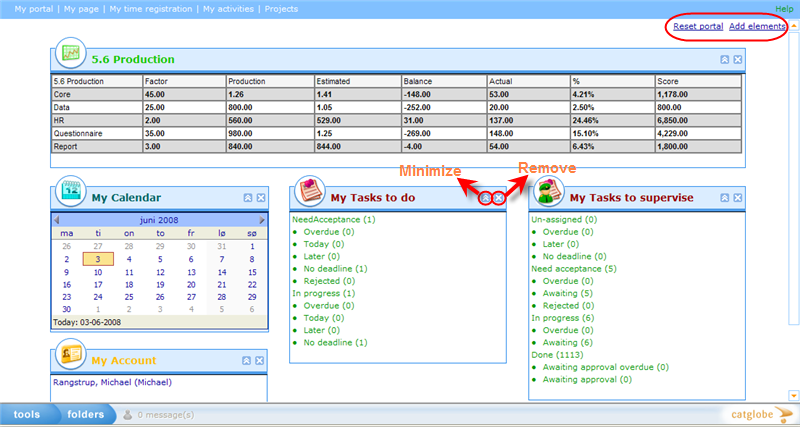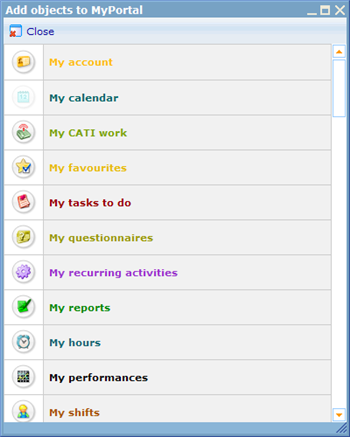More actions
jrfconvert import |
Cg huyphong (talk | contribs) No edit summary |
||
| Line 1: | Line 1: | ||
[[Category: | [[Category:Personalization]] | ||
| | ||
Latest revision as of 09:52, 26 April 2011
My portal
Depending on whether or not you have access to set up you own 'My portal' page, you will be able to use the feature specified below.
The 'My portal' page is your own personalized view of what goes on in the Catglobe system that is interesting to you. The page consists of a number of elements that you can drag and drop on the page to place them according to their importance to you. You can also remove them by clicking the 'x' button in the top right corner of elements. Further you can also choose to have elements in the states minimized or maximized. Any changes you make will be remembered for next time you log in.
Two additional buttons exist in the top right corner of the page. 'Reset portal' sets back your portal to the proposed look for your user type. 'Add elements' opens a dialog where you can choose a number of additional elements to place on the page. Below is this dialog shown.
The icon of the items that have already been added to your My Portal page are shown in less clear colors as with the example My Calendar above. Click on all the objects you want to insert and then close the dialog. Once you close it the new items will be added to your My Portal page.