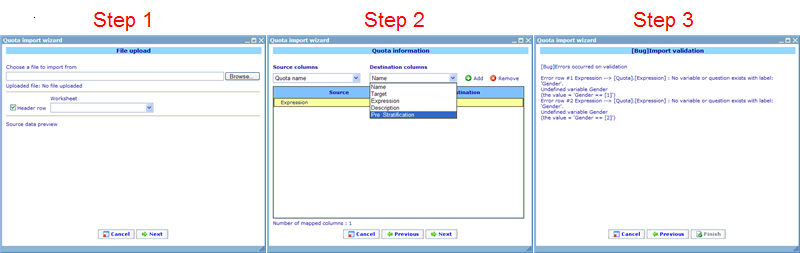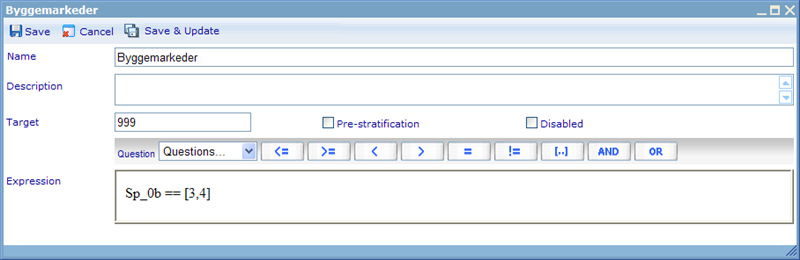More actions
jrfconvert import |
No edit summary |
||
| Line 1: | Line 1: | ||
[[Category: | [[Category:Quotas and stratification]] | ||
| | ||
Revision as of 08:10, 12 May 2011
Quotas
The quotas tab holds a list of all the quotas that we hope to fulfill for the questionnaire.
We can see what the target is we need to reach in the third column, as well as the number we have currently reached. If any respondents are currently in the quota, but have not finished their questionnaire completely yet, we can find these in the ongoing column. The reason for not yet adding them to the current column is that we do not know if they will go back and change their answer or actually ever finish the questionnaire.
The actions that we can carry out from this list are:
Add/Edit/Copy/Delete: Standard actions to manage your list of quotas for the questionnaire.
Disable: Disabled quotas will no longer be calculated whenever quotas are asked to be updated by the questionnaire module. The reason for disabling quotas is that they each take a little time to calculate; and if they are no longer needed it is best to disable them to avoid too much pressure on the questionnaire.
Update quota: There are two ways of updating quotas and how many are reached. One is by highlighting a quota and clicking 'Update quota' button as shown above. The other is forcing update of the quotas from the questionnaire (using CGScript); this option is explained further down in this file.
Import quotas: The import quota feature allows us to write quotas in an excel spread sheet and then import them to the list. If your questionnaire has many quotas this may be a lot faster than making one at a time manually using 'add'. When we click the import button it will open the import wizard dialog.
In step 1 you can choose the excel file that you want to import from. You will then see a source preview and if you are satisfied go to step 2. Here the wizard will try to map the excel columns with the relevant database columns. If you use the exact same names in excel as in 'destination column'; all should be instantly mapped. The destination columns are Name, Target, Expression, Description and Pre_Stratification. The first three of these are required to be in your import. The pre_stratification will by default be false (0). Please read further down for a clearer understanding of stratification and pre-stratification.
Export to excel: This will export all the quotas including expressions to excel.
Refresh: Clicking the refresh button will refresh the page to show any changes since last load of the page.
Show: Will make it possible to decide which quotas to show in the list. Choose between Active, Disabled and All.
Change mode: Will change the quota between test mode and real mode. Test mode includes all 'test answer sheets' when calculating quotas.
Notice that you set an entire questionnaire in test mode - not just one quota. When a questionnaire is in test mode it will be shown as a pink row in the questionnaire list as well as pink columns in the quota tab.
Now let us look at adding and editing quotas and what information needs to be specified for a quota!
Name: is required and should be unique for the questionnaire.
Description: not required but gives you a chance to explain the quota to others.
Target: the number of respondents that will make you reach the target for the quota.
Pre-stratification: Pre-stratification is used in the Cati module and works only with data that is already stored in the questionnaire before the interview begins. When a target is full, an instance will run through the available samples or appointments and check if there are any not finished answer sheets that fall in under the quota - and in case there is - these will be set to the status "quota full".
Disabled: Disabled quotas will no longer be calculated whenever quotas are asked to be updated by the questionnaire module. The reason for disabling quotas is that they each take a little time to calculate; and if they are no longer needed it is best to disable them to avoid too much pressure on the questionnaire.
Expression: Make the expression that will decide on whether or not an answer sheet will be added to the quota. Quotas consist of question labels, operators and values. You will normally need to know the answer option 'values' to make the right expressions. Since quota expressions work the same way as conditions, please click here to learn more!