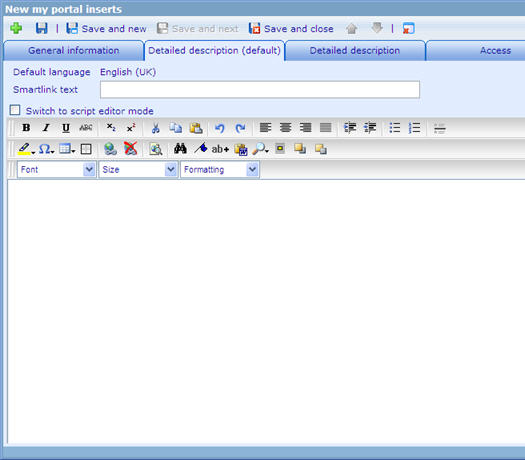More actions
No edit summary |
No edit summary |
||
| Line 38: | Line 38: | ||
</source> | </source> | ||
== | == Potential problems == | ||
It can sometimes be quite problematic when displaying portal elements. It has to be careful when writing the HTML or script for portal element, no validation is supported with the editors. | |||
=== Tips === | |||
''IE: "<param name='wmode' value='transparent' />"<br>FF: 'wmode="transparent" '''<br> | *Flash objects might be placed on top of thers. In order to fix that problem, these parameters should be added into the flash:<br>''IE: "<param name='wmode' value='transparent' />"<br>FF: 'wmode="transparent" '''<br> | ||
== Examples == | == Examples == | ||
Revision as of 10:49, 31 December 2008
Introduction
The My Portal page is your own personalized view of what goes on in the Catglobe system that is interesting to you.
For more information, visit helpfiles at vietnamhelpfiles.catglobe.com/ under Persionalization/MyPortal.
How to make user defined elements
A user defined element as its name is the one you can put anything you want.
An element contains 2 features:
- HTML content: input inside Detailed decsription tab's HTML editor. It is required to show the element in MyPortal page (empty content will end up in not displaying anything)
- Javascript: input inside Detailed description tab's script mode. It is used to manipulate the way the element will act, it can connect to registered web services or change the HTML content dynamically. jQuery is also supported, which make it even more powerful.
Script - Supported features
Events
- onload: called when element finished loading
- onadd: called when it is added to MyPortal for the first time (by Insert dialog)
- onminimize: called when minimizing the element
- onmaximize: called when maximizing the element
- onremove: called when the element is removed from MyPortal page
- onmouseover: called when mouse is over the element
- onmouseout: called when mouse is out of the element
- set_title(titleText): change the title of element
Sample code
this.onload = function()
{
// use "this" keyword to access the element itself.
}
Potential problems
It can sometimes be quite problematic when displaying portal elements. It has to be careful when writing the HTML or script for portal element, no validation is supported with the editors.
Tips
- Flash objects might be placed on top of thers. In order to fix that problem, these parameters should be added into the flash:
IE: "<param name='wmode' value='transparent' />"
FF: 'wmode="transparent" '
Examples
Call a webservice:
Play a movie clip using CGFlashPlayer: