More actions
v1 |
v1.1 |
||
| Line 1: | Line 1: | ||
This page will guide you how to insert a video file (as attachment) into the question. | This page will guide you how to insert a video file (as attachment) into the question. | ||
Please follow these steps: | Please follow these steps: | ||
1. Add an attachment and get the link of video file. | '''1. Add an attachment and get the link of video file.''' | ||
First, You need to add a attachment to Catglobe system via Attachment Tab of Questionnaire. | |||
- Click "Add" button and choose your file, then you finish with "Save" button. | |||
- Next, You go to "Tools/Projects and folders/Attachment" then search your attachment by searching function. You get link of attachment in "Link" Column of searching result. | |||
You are done this step. Look at next step to see how to generate HTML code. | |||
[[File:Add attachment in CG.png|none|thumb|1592x1592px]] | [[File:Add attachment in CG.png|none|thumb|1592x1592px]] | ||
2. Generate HTML code | '''2. Generate HTML code''' | ||
<syntaxhighlight lang="html" line="1"> | <syntaxhighlight lang="html" line="1"> | ||
| Line 16: | Line 25: | ||
</syntaxhighlight> | </syntaxhighlight> | ||
3. Save and test. | '''3. Put into question's HTML''' | ||
[[File:Put HTML code into question's HTML.png|none|thumb|1536x1536px]] | |||
'''4. Save and test.''' | |||
Revision as of 02:34, 18 June 2018
This page will guide you how to insert a video file (as attachment) into the question.
Please follow these steps:
1. Add an attachment and get the link of video file.
First, You need to add a attachment to Catglobe system via Attachment Tab of Questionnaire.
- Click "Add" button and choose your file, then you finish with "Save" button.
- Next, You go to "Tools/Projects and folders/Attachment" then search your attachment by searching function. You get link of attachment in "Link" Column of searching result.
You are done this step. Look at next step to see how to generate HTML code.
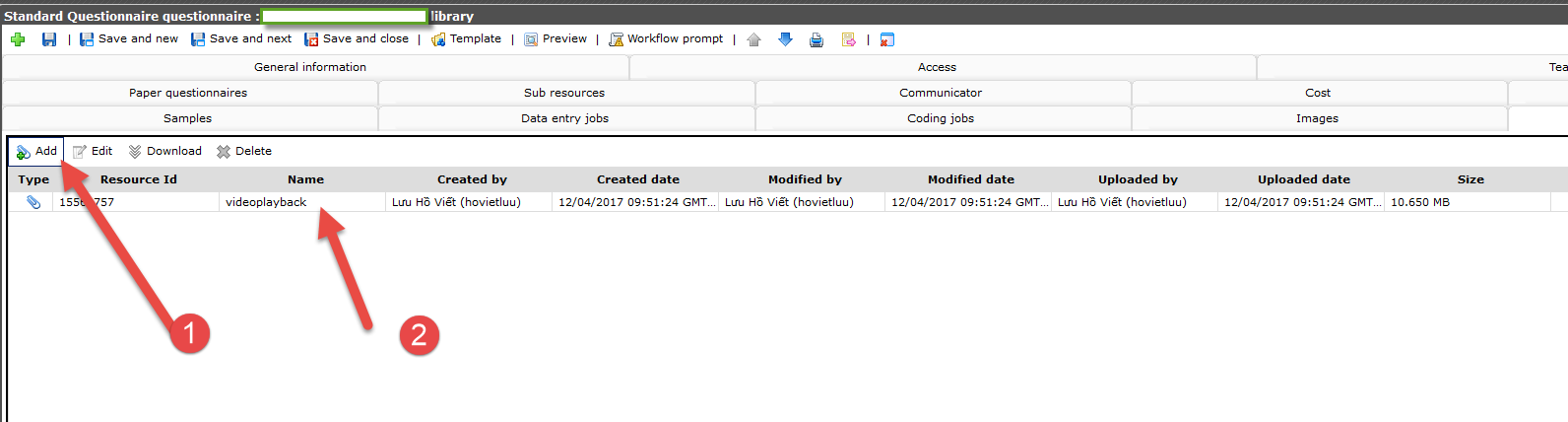
2. Generate HTML code
<video controls="" autoplay="" width="300" height="200">
<source type="video/ogg" src="%Link%" />
<source type="video/mp4" src="%Link%" />
<source type="video/webm" src="%Link%" />
Your browser does not support the<video>element.</video>
</video>
3. Put into question's HTML

4. Save and test.
