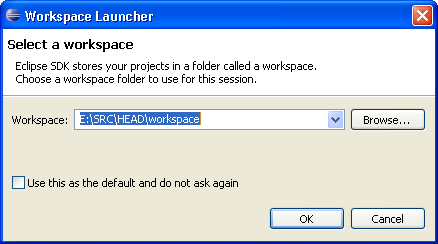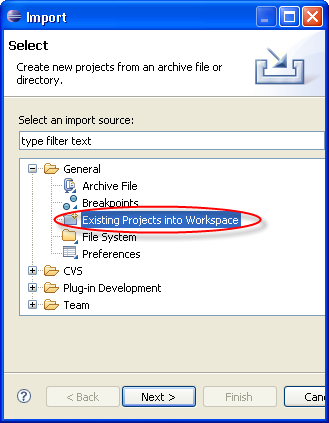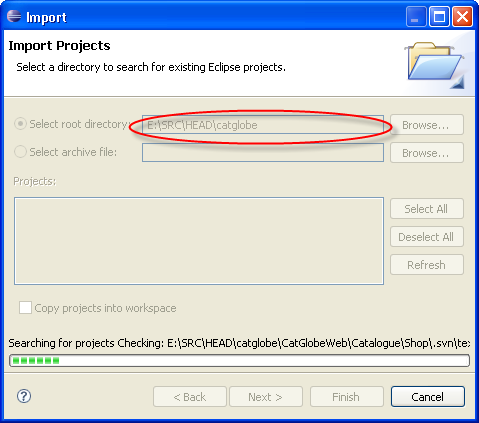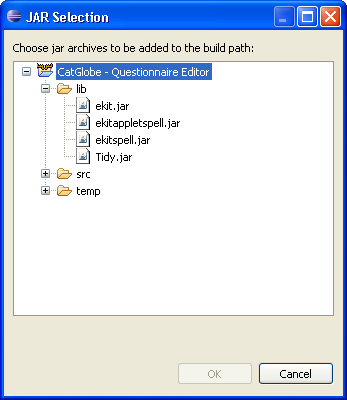No edit summary |
Wikicatglobe (talk | contribs) No edit summary |
||
| Line 1: | Line 1: | ||
<accesscontrol> | <accesscontrol>Main:MyGroup</accesscontrol> | ||
== Configure workspace for Questionnaire Editor == | == Configure workspace for Questionnaire Editor == | ||
Latest revision as of 04:40, 18 October 2013
<accesscontrol>Main:MyGroup</accesscontrol>
Configure workspace for Questionnaire Editor
Before working with Eclipse
Make sure that you have the modules below installed (and also configured environment variable)
- Java JDK
- Apache_ant
- ANTLR
- Eclipse
Configure Eclipse
- For each version, create a new folder “workspace” which is placed outside the folder “QuestionnaireEditor”.
For example: if folder QuestionnaireEditor is placed at E:\SRC\HEAD\catglobe. Then, the folder 'workspace' will be placed at E:\SRC\HEAD After create it, open Elipse, choose workspace for the current version by choosing the folder 'workspace' of this version
- Choose OK
- Choose File -> Import. In node General, choose 'Existing Projects into Workspace' and click Next
- Choose the folder contains 'QuestionnaireEditor'
- Then, click Next. This project will be loaded in the Eclipse.
Focus on the content of one file java in src folder: choose Projects -> Properties
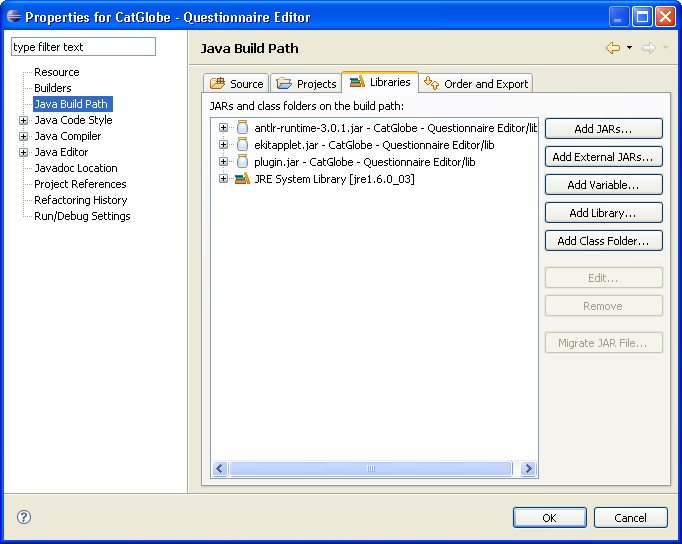
- Choose tab Libraries: if all the file .jar don't look like the same in this image, remove all of them except for JRE System library. (For new loading project into Eclipse, those file .jar will get from the C:\Storage\... -> if see them, remove them). Then, click Add Jars... button:
- Choose lib folder and insert those jar files: ekitapplet.jar, plugin.jar, antlr-runtime-3.0.1.jar (if they are in 'lib' folder).
- After do all these things, you can use Eclipse to code Java. This is applied for the first time you load QuestionnaireEditor project. The second time you don't need to do it since it will reserve your previous configuration.