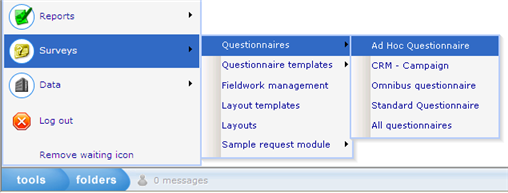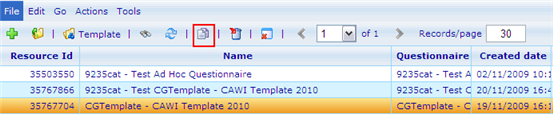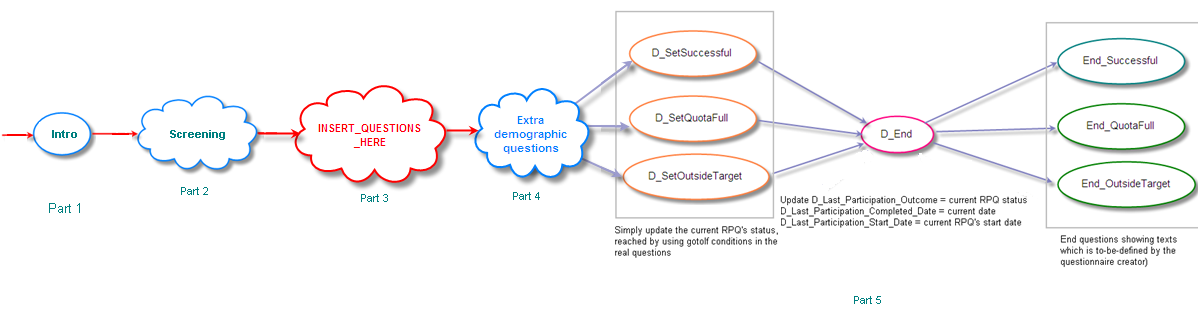More actions
mNo edit summary |
|||
| Line 37: | Line 37: | ||
*CATI: <span style="color: #ff0000">Layout resources\Catinet Layout\CGTemplate (questionnaire layout template): CATI</span> | *CATI: <span style="color: #ff0000">Layout resources\Catinet Layout\CGTemplate (questionnaire layout template): CATI</span> | ||
== Step 4 == | == Step 4 == | ||
Open the questionnaire template using questionnaire template editor | |||
There are some default questions added to the template | |||
*<span style="color: #3366ff">D_Start</span>: leave unchanged | |||
*<span style="color: #ff0000">Insert_questions_here</span>: replace this question with your real set of questions | |||
*<span style="color: #3366ff">D_SetSuccessful</span>: leave unchanged | |||
*<span style="color: #3366ff">D_SetQuotaFull</span>: leave unchanged | |||
*<span style="color: #3366ff">D_SetOutsideTarget</span>: leave unchanged | |||
*<span style="color: #3366ff">D_SetFailed</span>: leave unchanged | |||
*<span style="color: #3366ff">D_End</span>: leave unchanged | |||
*<span style="color: #ff0000">End_Successful</span>: replace the text with real text shown when the respondent finishes the questionnaire successfully/normally | |||
*<span style="color: #ff0000">End_QuotaFull</span>: replace the text with real text shown when any quota is full (optional) | |||
*<span style="color: #ff0000">End_OutsideTarget</span>: replace the text with real text shown when the respondent is outside target (optional) | |||
*<span style="color: #ff0000">End_Failed</span>: replace the text with real text shown when the current rpq fails to meet some requirements (optional) | |||
*<span style="color: #3366ff">D_PanelData_Id</span>: contains the answer sheet's id in panel data questionnaire, leave unchanged | |||
[[Image:Question flow.jpg]] <span id="fck_dom_range_temp_1259132748010_463" /><span id="fck_dom_range_temp_1259132748010_741" /><span id="fck_dom_range_temp_1259132748025_592" /><span id="fck_dom_range_temp_1259132748025_154" /> | |||
When 4 statuses are needed for the questionnaire: normal/successful, quota full, outside target and failed; all End questions' texts have to be updated. | |||
Dependend on the real questions, Goto If conditions should be used to go to <span style="color: #ff0000">D_SetSuccessful</span>, <span style="color: #ff0000">D_SetQuotaFull</span>, <span style="color: #ff0000">D_SetOutsideTarget </span>and <span style="color: #ff0000">D_SetFailed</span>, which will then make the answer sheet's status ready before reaching <span style="color: #ff0000">D_End</span> | |||
There is no problem if no GOTO If is added, it will simply assume the current RPQ is successful and show End_Successful question at the end. | |||
Example: | |||
In order to have a screening question Screening from which the respondent chooses the first answer (value 1) , he will be considered outside target, and should be screened out of the questionnaire: in question Screening, add a Goto if condition to go do D_SetOutsideTarget when Screening == 1, and update the text of question End_OutsideTarget | |||
[[Category:Production_guidelines]] | [[Category:Production_guidelines]] | ||
Revision as of 09:45, 25 November 2009
Resources
Questionnaires
- 9235cat - Invitation Log: used for storing numbers of mails sent to invite/remind/re-invite for questionnaires using samples from panel members
Resource templates
- Ad Hoc Questionnaire
- Invitation (Invitation - Scripted event - Please do not use)
- Remind (Re-invite mail - Scripted event - Please do not use)
- Re-invite (Reminder mail - Scripted event - Please do not use)
How to create a new questionnaire using panel members
Step 1
Go to Ad Hoc Questionnaire resource list
Step 2
Copy questionnaire: CGTemplate - CAWI Template 2010 (resource id = 35767704)
Change the destination questionnaire name and parent resource to fit the real project.
Step 3
Open the newly created questionnaire resource
Use the correct layout:
- CAWI: Layout resources\Catinet Layout\CGTemplate (questionnaire layout template): CAWI - NORSTAT
- CATI: Layout resources\Catinet Layout\CGTemplate (questionnaire layout template): CATI
Step 4
Open the questionnaire template using questionnaire template editor
There are some default questions added to the template
- D_Start: leave unchanged
- Insert_questions_here: replace this question with your real set of questions
- D_SetSuccessful: leave unchanged
- D_SetQuotaFull: leave unchanged
- D_SetOutsideTarget: leave unchanged
- D_SetFailed: leave unchanged
- D_End: leave unchanged
- End_Successful: replace the text with real text shown when the respondent finishes the questionnaire successfully/normally
- End_QuotaFull: replace the text with real text shown when any quota is full (optional)
- End_OutsideTarget: replace the text with real text shown when the respondent is outside target (optional)
- End_Failed: replace the text with real text shown when the current rpq fails to meet some requirements (optional)
- D_PanelData_Id: contains the answer sheet's id in panel data questionnaire, leave unchanged
When 4 statuses are needed for the questionnaire: normal/successful, quota full, outside target and failed; all End questions' texts have to be updated.
Dependend on the real questions, Goto If conditions should be used to go to D_SetSuccessful, D_SetQuotaFull, D_SetOutsideTarget and D_SetFailed, which will then make the answer sheet's status ready before reaching D_End
There is no problem if no GOTO If is added, it will simply assume the current RPQ is successful and show End_Successful question at the end.
Example:
In order to have a screening question Screening from which the respondent chooses the first answer (value 1) , he will be considered outside target, and should be screened out of the questionnaire: in question Screening, add a Goto if condition to go do D_SetOutsideTarget when Screening == 1, and update the text of question End_OutsideTarget