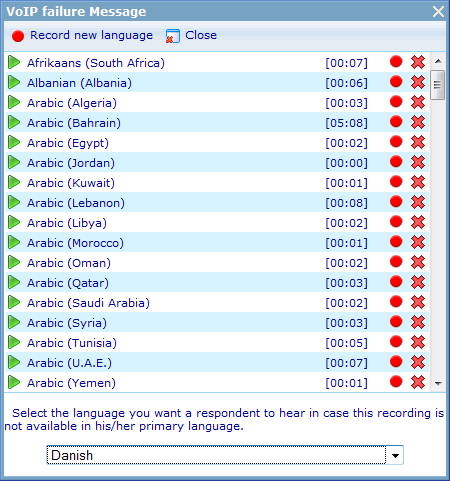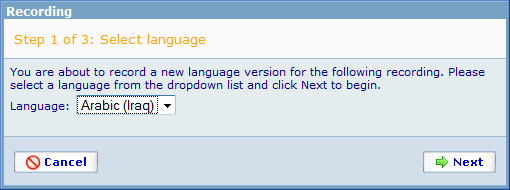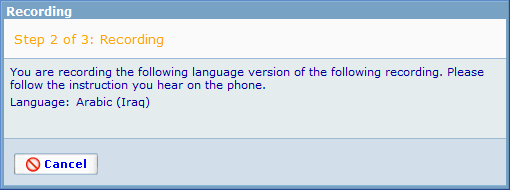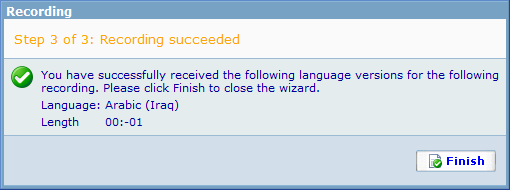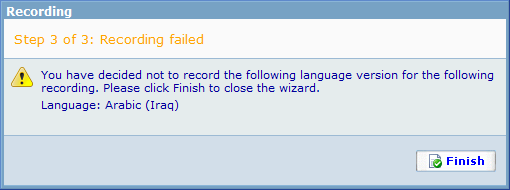VoIP failure message
If an interviewer for any reason looses connection to a respondent while using the soft phone, e.g. due to internet or hardware problems, it is possible to have Catglobe play an apology (failure) message to the respondent. This will ensure that the respondent does not think that the phone was put down on purpose by the interviewer.
The failure message that is played to the respondent depends on the language used during the interview (questionnaire language); if a failure message does not exist in the language used for the interview then the language registered for the respondent is used; if a failure message does not exist in the language registered for the respondent in the system, then the default failure message for the VoIP module is used.
The messages are managed by the administrator of the Catglobe site and require the usage of a soft phone to be changed.
To manage the VoIP failure messages you must navigate to Tools > Administration > Questionnaire > CATI > Phone failure message, where you will be presented with a dialog below.
The list shows the different languages that currently have failure messages recorded. By pressing the Play button in front of any language you can hear the current recorded failure message. The dropdown in the bottom of the dialog lets you choose the default failure message language; it needs to be one of the languages that are currently supported by a failure message recording.
By pressing the Record new language button on the toolbar or pressing the Re-record button of an existing language version, the Recording wizard is activated to help you record a new or re-record an existing language version. Let us look at the steps that exist in this wizard.
Unless you have chosen to rerecord an existing language, then you must choose which language to record in step 1 of the wizard as the image below.
By pressing next, you will go to the recording step of the wizard. If your soft phone is activated, the system will call it automatically, else an error message will be shown requiring you to turn it on.
When you pick up the soft phone, a voice response system will ask you to start speaking after hearing the ‘beep’ to record your message; press the # button on your soft phone when done.
After the recording is done you can:
- Press ‘1’ to play back the recorded message. To terminate the play back press ‘#’ on your soft phone or wait until the playback is completed.
- Press ‘2’ to save the recording. This will lead you to the final step of the wizard as shown below.
- Press ‘3’ to re-record the message.
- Press ‘4’ to exit without saving the recording, this will cancel the recording and lead you to the final step of the wizard as shown below.