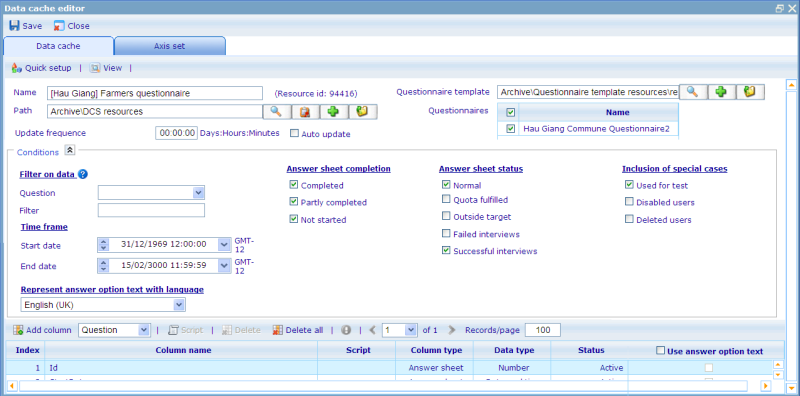More actions
Answer sheet data caches
The selection rules page is the place to specify the rules of your data cache that will eventually generate your data table. It looks like below:
On the top tool bar you have the save and close button as usual, and then the two tabs for Data cache and axis set. Axis set is used for reporting on the data cache and should not be set up before you are satisfied with your data cache. To read more on the axis set please click here.
In the top of the data cache tab you will have a View button, which will show you how the data table looks like for the current data cache, and a Quick setup button, which is explained in detail further down. Before you have saved your data cache for the first time it is not yet possible to view the data table of the data cache. To learn more about viewing the data table please go to the file explaining the help page by clicking here.
To create a data cache you need to specify some general information that define the name of the data cache, what records will be included in the data table and the information on what columns will be included in the data table. Let us look at each of these.
Name: Data cache specification’s name must follow the standard resource name formats.
Path: From version 5.5 Data Caches can no longer be placed as children of the System folder.
Information which will define the records (rows) that exist in the data table:
Questionnaire template: In this field it is possible to choose both a questionnaire as well as a questionnaire template. If you choose a questionnaire template then all questionnaires using that template will be listed in the "Questionnaire(s)" list box described below. If you just choose a questionnaire then this will be added to the "Questionnaire(s)" list box as is.
Questionnaire: It is the questionnaire(s) from which the build process will retrieve its data. It also defines the questionnaire(s) which is used to check conditions for what answer sheets to include. It is possible to have more than one questionnaire define the primary array of answer sheets as long as they all use the same questionnaire template. If you have multiple questionnaires in this list then answer sheets from different questionnaires will use the same columns to display their data. This is possible since they all use the same questionnaire templates. You will in the data table be able to see which questionnaire an answer sheet originated by ensuring that the data cache includes a ProjectQuestionnaireID column.
Update frequency: The data cache specification’s update frequency must follow the format of day(s):hour(s):min(s). It specifies how often we must rebuild the long term data cache of the data cache to make sure we have data which is up to date as per the clients wishes.
Conditions Area: The data cache specification has several selection conditions. Only Answer Sheets that satisfy those conditions will be retrieved from Microsoft SQL Server database as data of the data cache specification.
Filter on data: The possibility to specify a filter which is always applied when building the data cache. The question drop down shows all the single, multi, numeric, scale, single-grid sub-questions, multi-grid sub-questions, scale-grid sub questions of the primary questionnaire. When a question is chosen here the user then needs to defined the interval of answers that ensure the answer sheet will be included. Intervals can be defined with the following syntax
- 1
- 1;2
- 1;3;4
- 1;3-9
- 2-3;5-9
Open ranges are not allowed (as e.g. '5-')
Time-frame: If there are any periods specified for a data cache specification, only answer sheets whose end dates are null or belong to those periods will be cached.
Answer sheet completion – Completed: If the completed property is set to true, completed Answer Sheets will be included as data for the data cache. Otherwise, incomplete Answer Sheets will be included.
Answer sheet completion – Partly completed: If the partly completed property is set to true, incomplete Answer Sheets whose start date is not null will be included to the data cache.
Answer sheet completion – Not started: If the not started property is set to true, incomplete Answer Sheets whose start date is null will be included.
Status: Answer Sheets can have 5 different status. To learn more about these status please refer to the help files on questionnaire. The data cache will only allow answer sheets who have the status that are checked here.
Inclusion of special cases - Used for test: If this property is set to false, the Answer Sheets which were created for testing will be excluded from the data cache specification.
Inclusion of special cases - Disabled users: If this property is set to false, the Answer Sheets whose users have been disabled will be excluded from the data cache specification.
Inclusion of special cases - Deleted users: If this property is set to false, the Answer Sheets whose users have been deleted will be excluded from the data cache specification.
Represent answer option text with language: When choosing to represent a closed question (one with answer options) as text rather than the numeric value of the chosen option, then the system needs to know which language to use. The languages offered are those that exist for the chosen questionnaires.
Information which will define the records (rows) that exist in the data table are listed in the next chapter on inserting columns.
Inserting columns
The basic feature for adding columns is the “Add column” button. Every data cache specification must have at least one column. Columns can be added using this button or by using Quick Setup, which will be explained further down. The dialogue that will appear depends on what column type it is you have chosen in the drop down right after this button. The available types are: Question, User, Answer Sheets, Group, Custom, Sample Rule, Phone, Table and Weight. Each of these will be explained in turn below. Also explained are some of the additional features available in the tool bar.
One additional thing to notice is the last column on the column settings area called Use answer option text. This column makes it possible to have questions with answer options represented in the data cache by the answer option text rather than the numeric value. The language in which these will be shown are dependent on the language choice in the conditions area.
Pages in category "Answer sheet data caches"
The following 4 pages are in this category, out of 4 total.