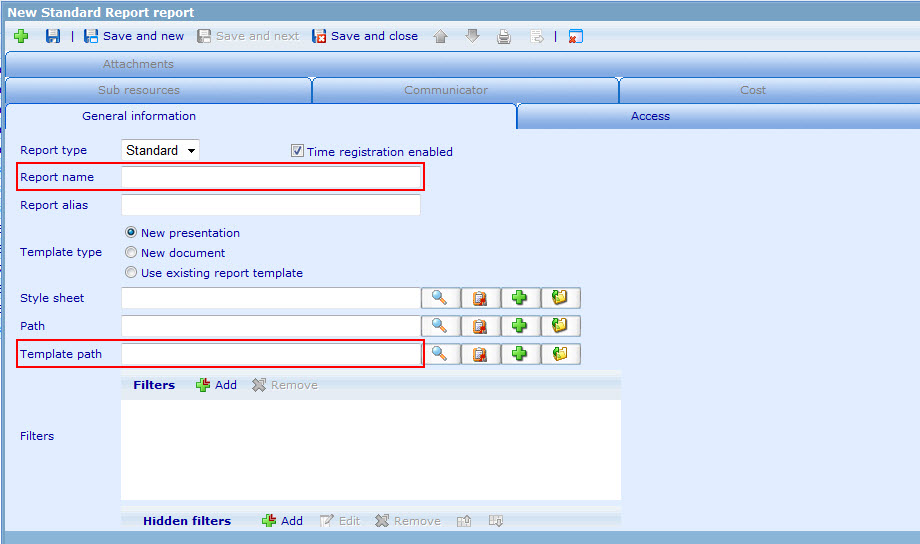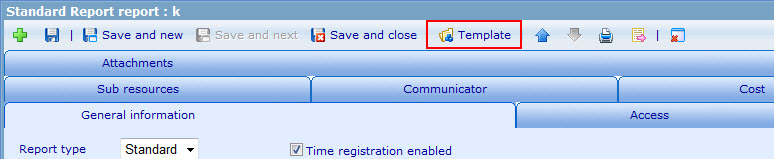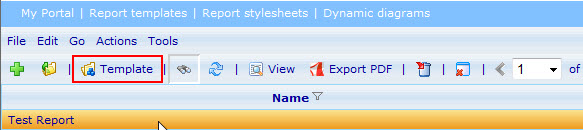STANDARD CHART EDITOR - HOW TO USE CONSTANTS
1. GO TO THE REPORT MODULE
- Go to "Tools" -> "Reports" -> "Reports".
2. CREATE A NEW REPORT
- Choose Report type (Standard, Personal, Dynamic).
- Type a name for the report in the "Report name" box (required).
- Type an alias for the report in the "Report alias" box (if users want).
- Choose Template type. If you want to use existing Report template for new report, choose option 3.
- Find a style sheet for the charts of report.
- Find Path or not.
- Find Report template path (required).
- Save report then Report template button appear.
3. CREATE TEMPLATE CONSTANT (working)
- Type a name for the questionnaire in the "Questionnaire name" box.
- Find a layout for the questionnaire.
- If this questionnaire is a CATI questionnaire, choose which CATI outcome set type this questionnaire shall have. CATI is a interviewer module.
4. INPUT CONSTANT VALUES (working)
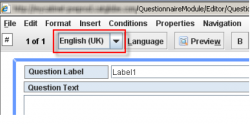
- The questionnaire has now been created and forth coming questions etc. can now be created in the open questionnaire editor
![]() Note: Your language setting decides which language the questionnaire starts as default.
Note: Your language setting decides which language the questionnaire starts as default.
5. INSERT STANDARD CHART INTO THE REPORT TEMPLATE (working)
- To access the Report template, highlight your report in the in Report list and click on "Template"