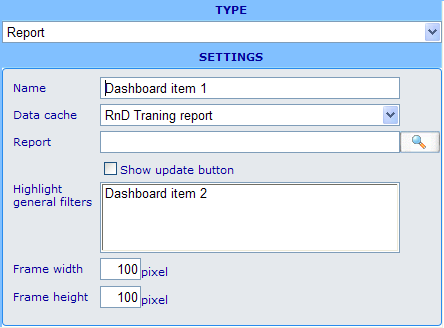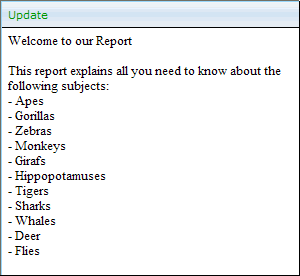Dashboard element - document report
Usage: This element generates information to show on a dashboard. The information to be shown will be structured around an existing document report. This document report can then have it's information filtered by an external filter specified in another element in the dashboard. This is structurally equivalent to how the instant dynamic report feature works. To read more about instant dynamic reports please click here.
Example of editor format:
Settings in editor format: Besides the name field we have the following specific choices.
Data cache: You will be required to choose a data cache that is also used by the report you choose in the field below it. This is a validation measure to ensure that the general filters that you relate to the report are using the same axis set.
Report: Here you must choose a document report that you want to be shown in the dashboard. This report must be using the same data cache as the one you chose in the element's data cache drop down.
Show update button: When this check box is not ticked, then this report will be regenerated each time any of its related filters are changed. If ticked then an update button will be shown on top of the report in the viewer. The report will then only be regenerated and related viewable filters only take effect when this button is clicked.
Highlight general filters: All elements in the dashboard of the types viewable advanced filter, viewable simple filter, hidden filter, viewable weight and hidden weight will then be listed. To choose which of these filters that will have an effect on the diagram you need to highlight them on this list. When an element is highlighted then it will influence the results of the diagram element regardless of it being viewable or hidden. Difference is that you can in the dashboard viewer change settings in the viewable elements and hereby update the results of the diagram according to user wishes.
Frame width and height: This is the size of the area that will be dedicated in the viewer to show the report. If the report is larger than what will fit inside this area, then scroll bars will appear in the report element viewer.
Other elements that can utilize this element:
None - this element just uses other elements but has no filters or axes that it can send to other elements.
Example of viewable format:
- Notice the "Update" button on top of the diagram. This button only appears when the "Show update button" is ticked off for the element.
- The size of the report element in the viewer depends on the frame width and height you set in the editor. If the report is larger than what will fit inside this area, then scroll bars will appear in the report element viewer.