Change the size of points in point charts
To change the size of all the points in a point chart:
- In the External Style Sheet editor, under Data series, select Point series, or in the Inline Style Sheet editor, under Data series, select Series.
- On the right-hand area of the editor you are using, select the data series entry from the Series list, and then find the Point size setting group on the right side of the area (see the picture below).
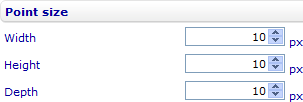
- Change the width, height and depth of the points by entering numbers of pixels in the Width, Height and Depth numeric input fields respectively.
