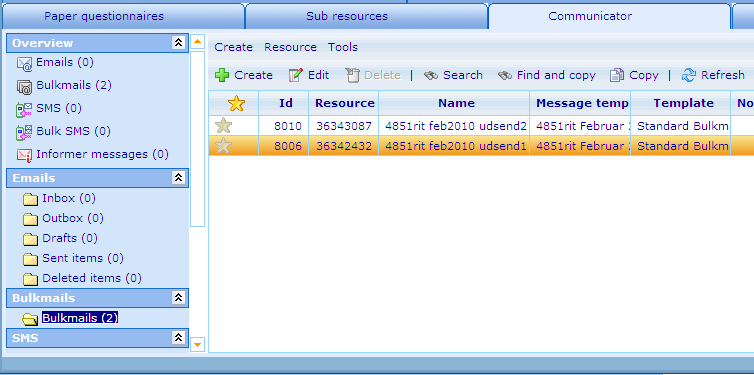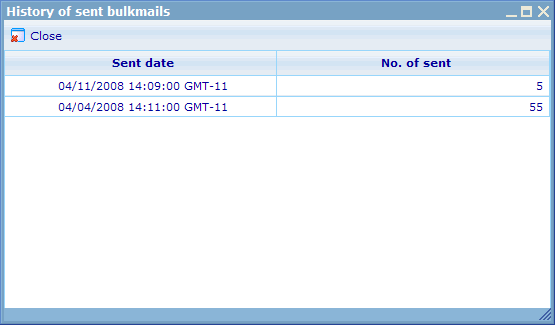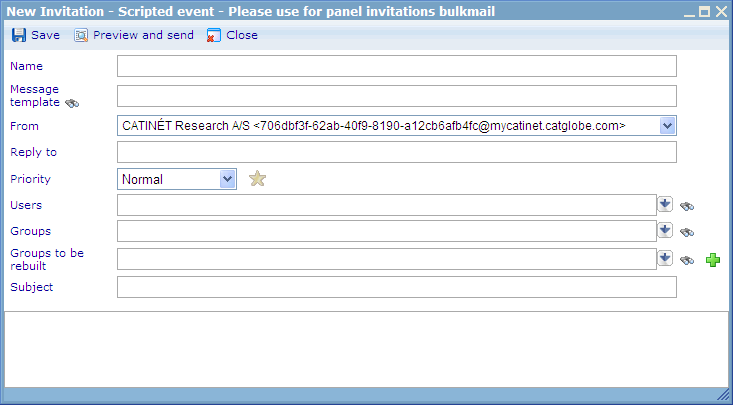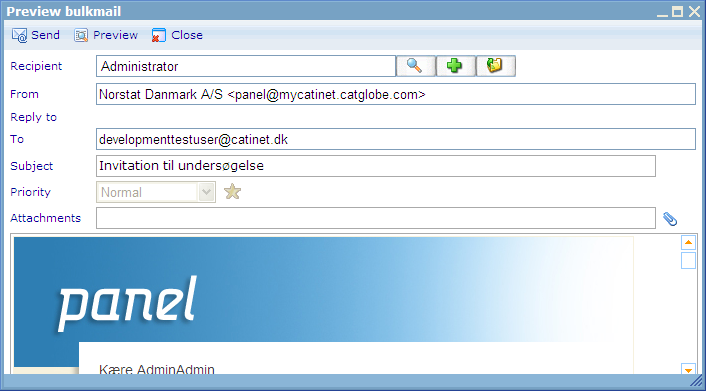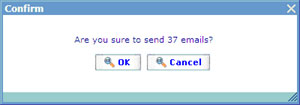Bulk e-mails
If your company sends 1000s or 10000s of e-mails per day this may cause massive performance problems. Bulk mail is one easy-to-use solution to solve issues on performance and use of server space. Bulk mail is capable of sending a massive amount of e-mails in only a few steps.
The bulk e-mail list looks similar to other communicator lists, with a few noticeable differences.
There are in the list two copy buttons "Find and copy" and "Copy". These make it possible to make copies of earlier used bulk-mails that you want to reuse. It is actually even possible to send the same bulk-mail again. A typical process for this is opening it, rebuilding the groups that the mail is being sent to and then sending again. The bulk-mail always only sends to users it was not earlier sent to, so it will after the rebuild track who is now new in the bulk-mail and only select these for new copies of it. To see when you last used a bulk-mail there is the "Last run time" column, which shows the last time the mail was resent.
Under tools in the drop down menu you will further find a dialog called "View sending history".
To add a new bulk-mail click the "Add" button and select the specific type of bulk mail to send (there may be more since bulk mail is supported by resource templates from version 5.7). The add bulk-mail process consists of a few simple steps.
1. Select mail template to generate e-mails from
2. Select groups and users to send e-mails to
3. Preview and send
4. Track bulk mails in the Communicator page
Let us see how this process will look inside Catglobe. First we will go to the mail template list, choose the template we will use and click Generate Bulk Mail. A dialogue like below will be presented to us.
A bulk mail requires a name, a mail template, a ‘from’ account and a priority setting.
You can also specify a "Reply to" email address, which specifies the email address than any replies to the created email should be sent to. If the person receiving the email chooses to make a reply, then it will automatically be sent to this email address. If no reply to email is specified, then replies will be sent to the "From" account.
User can only modify these bulk mail settings when the bulk mail has not yet been sent. After it has been sent the only allowed action is to add more people to send the bulk mail to. After sending in the first time, the original mail template is saved for later use. Saving this mail template inside the bulk mail allows other recipients (who are added later) to receive the exact same mail even though the original template was modified at a later point of time.
In the bulk mail editor we can add three types of recipients to whom we will send the mail: static groups, groups to be rebuilt and specific named users. Groups are of course also users, so the three lists are in reality different ways to select the full array of users to whom we want to send the mail.
It is interesting to note a few of the logics on how the bulk mail actually operates, especially when it comes to sending the same bulk mail multiple times.
Even though there are some obvious possibilities that the same user can be added to a bulk mail more than once (by being member of several groups) the bulk mail engine ensures that any attached user is only sent to once.
Some of the groups in Catglobe are based on rules rather than specific users. These groups can be rebuilt using frequencies or through manual rebuilds. To read more about setting rules for groups please click here. This is a useful feature since it gives us the opportunity to continuously open the same mail with groups in the rebuild list and ask to re-send. Since the bulk mail never sends to the same user twice, it will then only pick up those users who are new in the rebuilt lists. This way you can reuse bulk mails easily to ensure a campaign or process is kept alive whenever new users are added!
If you in an editing process remove groups or users on the list, this will not have an effect on the users to whom you have already sent a mail. The historical information on whom has received the bulk mail is saved in the background and not dependent on what is stated in the group and user list boxes upon sending the same bulk mail again!
Once you find that your bulk mail is ready to be sent you can click the Preview & Send button. This will show you the following dialogue!
Current user is by default chosen as one of the recipients who will receive the bulk mail. User can choose another user and click Preview if he wants to see more examples. If you agree to the preview then click Send and the system will then prepare the list of recipients that will be sent to and ask for a final confirmation.
After confirmation the e-mails will be put in queue to be sent! Sending will happen automatically and no more actions are needed by the user!