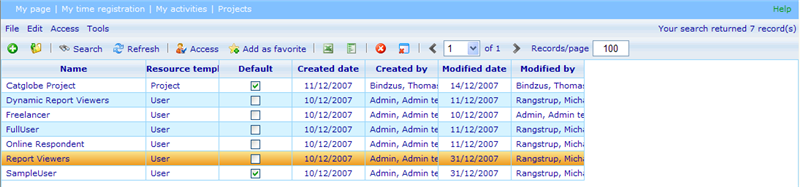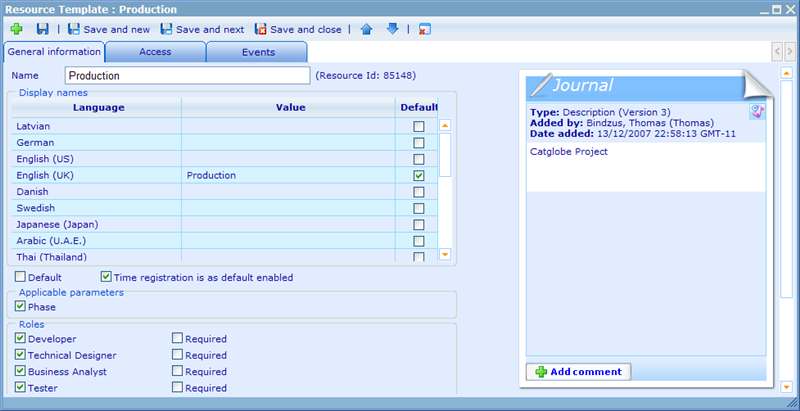More actions
Resource templates
In order to make it more flexible to decide which properties exist on different resource types, needs for separating the same resource types into sub categories, and the needs for restricting which user types have which navigation access, Catglobe has from version 5.4 introduced the concept of resource templates. These templates are very identical to the templates used for reports and questionnaires, but will be explained separately, since there are also many differences in the ways they are used. The resource types that currently can apply resource templates are:
- User
- Project
- Folder
- Test case
- Assets
- Group
- Report
- Questionnaire
- Monitor
- Product
- Bulk mail
- Invoice
Let us initially go to the resource template list, which is found under Tools -> Administration -> System.
A 'resource template' is a resource in itself and is therefore shown in a resource list. As a difference from other resource types, user do not require any access to a resource template in order to use it. Resource templates are generally only to be set up by administrators and are therefore treated slightly different from other resources. The button to the right of the export to excel button is the properties button. It can be used to make properties for any highlighted resource template. To learn more on making properties for templates please click here.
Among all resource templates of the same type we can choose one to be default. The default resource template will be set as the default when users create new resources of that type.
By clicking the add button we can choose which resource template to add. User resource templates differ in many ways from the other resource template types and can be understood in detail by clicking here.
When adding a resource template we will open the resource template compact resource dialog.
As shown above, there are some common settings to decide on for most of the resource template types.
Name: This is a resource name and must be unique for a resource template. It is just a system name, since the name that users will see in the interfaces are the display names.
Display names: This is where you can specify the name that will be shown in places like the tools bar, resource lists and on clicking the create resource buttons. You can specify it in multiple languages. If the language of the logged in user does not have a defined display name, then the default display name will be shown.
Default: Specifies that the template is the default choice for the resource type in question. This has an effect on all interfaces where user must choose resource template of the resource type in a drop down.
Time registration is as default enabled: When creating new resources we must normally choose whether or not we want people to register time used on the resource. With this setting we can decide what the default value will be on the resource; users can then change from the default to his preferred value when opening the create resource dialog.
Applicable parameters: When setting up parameters we decided which resource types that could use them. In this interface we further have to decide if the specific resource template of the specific type actually allows the parameter. If not checked, then this parameter will not appear on the core information tab of resources using this created resource template. To read more on creating parameters, please click here.
Roles: Another setting is the decision of applicable roles for the resources using this template. The roles you set up in the role list. You will in the template be offered the full list of all existing roles. The ones you select are then available to be chosen from the team tab, as well as being filters you can choose when searching the resource lists generated for this resource template type. If you want it to be required to use a certain role for the resource template then this can also be set once the role has been checked (required field will not turn up before role is selected).
Required test case (for task only): A task resource template has one additional field to specify which is 'Requires test case'. Setting this to true means that you will be required to add a test case to any task of that template type you create. Setting it to false means that the choice of test case and version are hidden. To read more on using test cases with tasks please click here.
Invoices should be paid within (for invoice only): An invoice resource template offers an additional setting to the standard ones called "Invoices should be paid within # days of invoice date", where the user can specify an integer for #. This value will then be used to suggest a default payment due date for a new invoice as calculated by this number of days after the stated invoice date.
Has address (for group only): If you want an address to be related to groups (typically because your type of group resource template is a company), then set this checkbox to true.
Has phone (for group only): If you want a phone number to be specified for groups (typically because your type of group resource template is a company), then set this checkbox to true.
Used as company (for group only): If you want the type of group to appear in the drop downs of invoices (customer), costs (supplier), and products (supplier).
Used as facility (for group only): If you want the type of group to appear in the drop downs of shifts (facility) and the activity manager (add from shifts).
Another main definition of resource templates is that of properties, events and specific user settings. Please read the files below to understand these features in more detail.
Subcategories
This category has the following 2 subcategories, out of 2 total.
E
U
- User resource templates (3 P)
Pages in category "Resource templates"
The following 3 pages are in this category, out of 3 total.