QUESTIONNAIRE EDITOR - CREATE A QUESTION
1. CREATE NEW QUESTION
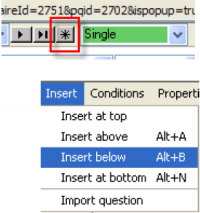
> Open the questionnaire editor (see Questionnaire editor – how to get started).
> In the questionnaire editor, click the ”Add new question” button. This action will create a new question below the current one.
> Or use insert menu to insert new question.
> Or through shortcuts.
![]() Note: The “Insert” menu allows inserting a new question above, below, at the top or bottom or import a question from another questionnaire.
Note: The “Insert” menu allows inserting a new question above, below, at the top or bottom or import a question from another questionnaire.
2. NAMING THE QUESTION
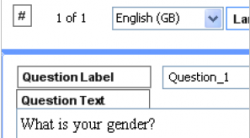
> Type the question name under ”Question Label”.
> Formulate your question under ”Question Text”.
3. DEFINE THE TYPE OF QUESTION
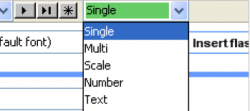
> Click the arrow next to “Single”.
> The “Select form” menu shows supporting types in the questionnaire. The type “Single” is set as default for new created questions.
4. ADD OR COPY ANSWERS TO THE QUESTIONNAIRE
> Click “Add” to add answer options (see step 5).
> If you already have a list of answers, you can copy them into the editor by copying the content (from Word or Excel) and clicking the “Paste” button to insert the answers into the answer options
field (see step 6)
5. WRITE IN YOUR ANSWERS
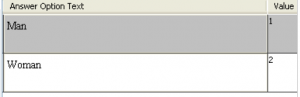
> If “Add options” is chosen, type in your answers in the ”Answer Option Text” box.
6. VALID FORMATS TO COPY
> It is possible to copy-paste the answer options from Word or Excel if the content of the copied area is in the correct format.
The format in word has to be either:
1: Man
2: Woman
[value of the answer] [colon] [answer text] or listed in tables
![]()
> In Excel, every answer option has to be in different cells like the example above


