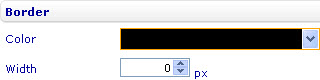Change the style of the border of a custom label
To change the style of the border of a custom label in a bar line, pie, area, point, radar, funnel, bubble, linear gauge, radial gauge, or box and whiskers chart through the External Style Sheet editor (if the label is added to the external style sheet of the chart) or the Inline Style Sheet editor (if the label is added to the inline style sheet of the chart):
- Under Labels, select Custom labels.
- On the right-hand area, select the label you want from the Label list, click the More options button in the bottom right-hand corner of the right side of the area, and then find the Border group of settings in the dialog that turns up.
- Use the provided settings to change the style of the border of the label the way you want.