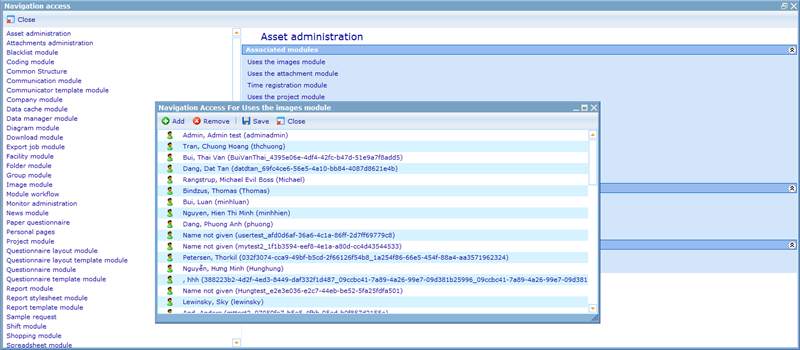More actions
Navigation functions are elements in CATGLOBE that you as a user can have access to see or do. They are all the screen elements (like pages, buttons, modules, etc.) which exist in the system and can be used to navigate around to look at the resources. You may as a user have access to view a certain report, but if you do not have navigation access to the View Report Page, it will not help you much. Giving excessive navigation rights to users is thus no great loss, since access to a page does not necessarily mean you will be able to use it for viewing any resources therein.
The Navigation function page can be accessed through the User and Group screens. When we introduce you to users and groups in Catglobe you will know more on where to use these pages.
Below is an example of how the Navigation Function page is built up.
If you a user is member of a group that has navigation access to a navigation function, then the user will inherit those navigation rights as well. The sum of all the navigation functions a user has access to himself or via being member of groups, is the actual navigation access of a user. This is why you see information on inheritance in the dialogue, so you will know if the user also inherits access as well as gets it directly.
In the left side you see all the main modules to which navigation can be granted. On the right side you see the elements of that module upon which access can be given.
Some of the keys on the form have italic notes such as “[Full inheritance]”. This is to show that the user is inheriting access permissions to the navigation function from a group where he is a member of. “[Partial Inheritance]” shows that those access permissions are not only granted directly to this user but also inherited from a group which the user is member of.
Where the feature above is the management of access to a navigation function per user or per group, Catglobe also offers an alternative view of navigation. Namely a list of navigation functions on which we can click on each to see the full list of those users and groups who have access there to.
To access this screen go to Tools -> Administration -> System -> Navigation access overview.
This will open the following dialog.
You will of course only be shown navigation functions to which you yourself have access.
If clicking on any navigation function in this overview you will get the full list of users and groups who have access to the chosen navigation function. From here it is possible to add and remove users and groups access.
Subcategories
This category has the following 49 subcategories, out of 49 total.
A
- Attachment module (1 P)
B
- Blacklist module (1 P)
C
- Coding module (1 P)
- Common structure (2 P)
- Communication module (1 P)
- Communicator template module (1 P)
- Cost resource module (3 P)
D
- Dashboard module (2 P)
- Data cache module (2 P)
- Data entry job (2 P)
- Data export module (1 P)
- Data manager module (3 P)
- Diagram module (1 P)
- Download module (1 P)
F
- Folder module (2 P)
G
- Group module (2 P)
H
I
- Image module (1 P)
- Invoice module (3 P)
M
- Monitor administration (3 P)
- My portal management (2 P)
P
- Panel selector module (1 P)
- Paper questionnaires nav (2 P)
- Personal pages (2 P)
- Project module (2 P)
Q
- Questionnaire layout module (1 P)
- Questionnairemodule (3 P)
R
- Report module nav (2 P)
- Report style sheet module (1 P)
- Report template module (2 P)
- Resource template module (1 P)
S
- Sample request nav (1 P)
- Shifts module (1 P)
- Site module (2 P)
T
- Tabulation script module (2 P)
- Task module (2 P)
- Task set module (2 P)
- Team module (1 P)
- Test case module nav (2 P)
- Tester module (1 P)
- Time planner module (1 P)
- Time registration module (1 P)
- Translation job module (2 P)
U
- User module nav (3 P)
V
- Version module (1 P)
W
- Web Shop module (3 P)
- Workflow module (2 P)