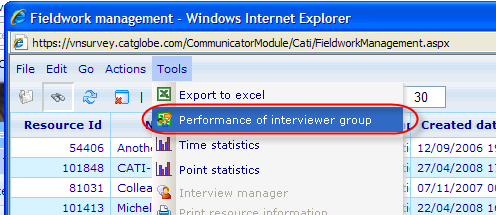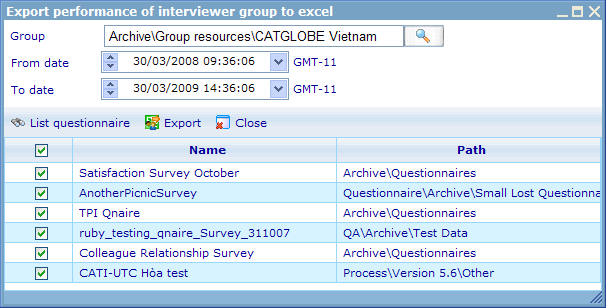Analysis type: Performance of Interviewer group
This analysis type is not reached from the status tab, but rather from the drop down menu in the top of the fieldwork manager.
Clicking this menu item will open a dialog where you must choose which Interviewers and/or Questionnaires you wish to analyze.
The choice of group delimits which Interviewers will be included and must be chosen for the list of questionnaires to appear. Also a from and to date must be specified. These dates decide which questionnaires will be included based on the CATI interviews that took place between the start date and end date.
Once you have chosen a group and your date selections contain CATI interviews the "List questionnaire" button will be enabled. Click it and the list of questionnaires that had CATI interviews in the specified period will be shown. Choose those questionnaires you want to be included in the analysis. Click the check box in the first column header to quickly check or un-check many records at a time.
With these selections having been done you are now ready to export the analysis. This will result in an Excel spread sheet similar to below.
As you will see it will list information of all users in the chosen group in the first 3 columns. In the following two columns it will show the users average performance and worked hours across all the chosen questionnaires. In the columns there after it will then show how much they worked and how well they did for each individual included questionnaire.
Total hours worked: The total number of hours that a user has registered CATI activity for between the chosen start and end date.
Average performance (%): The average number of successful interviews per hour as compared to what was expected (expected successful calls per hours is set up on the CATI settings dialog) under the chapter on Next Call Logic. For the performance across questionnaires this value is a weighted average according to total number of hours the interviewer worked a specific questionnaire.