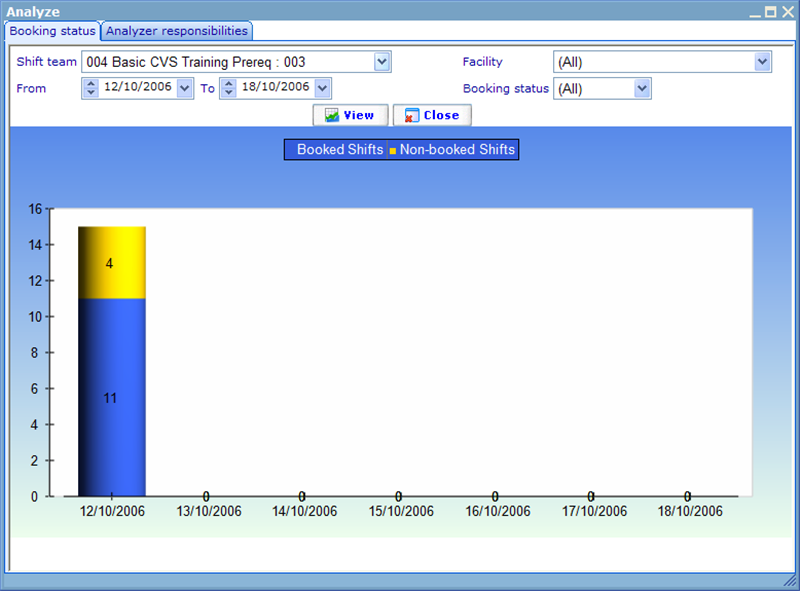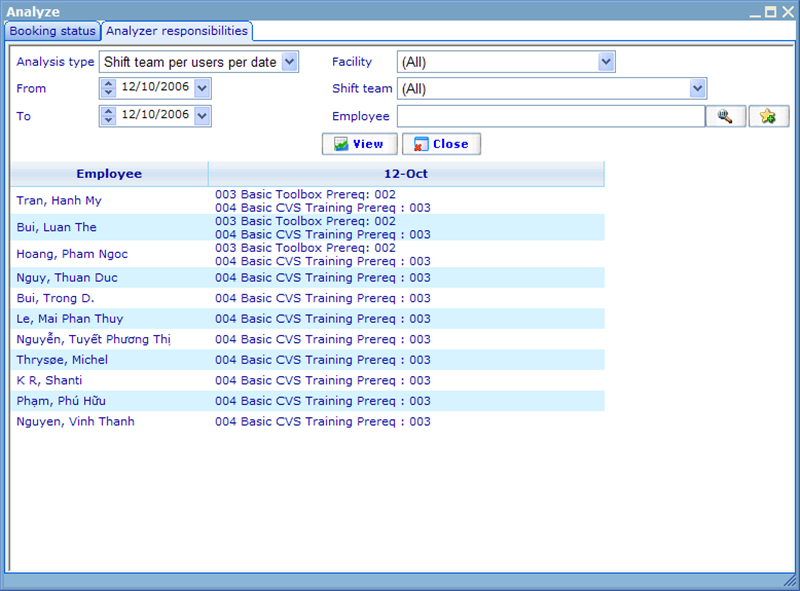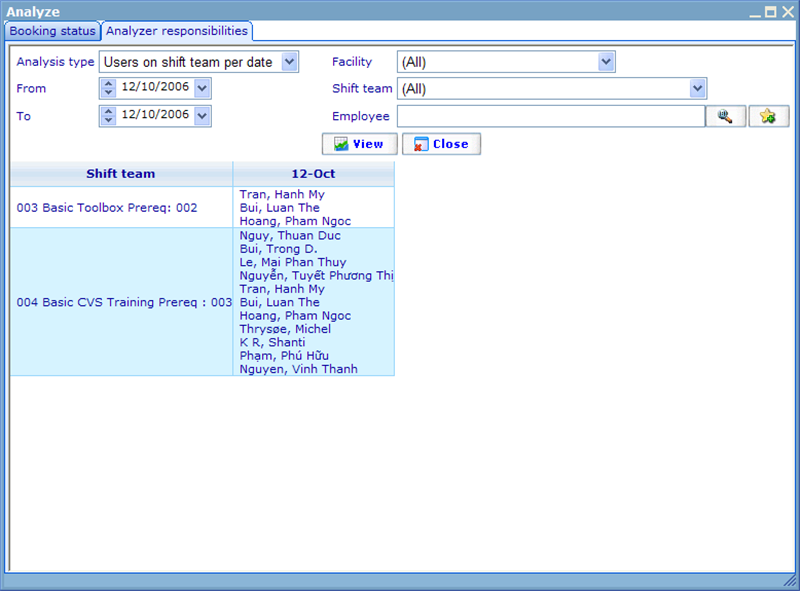Analyzing shifts
From the Shifts and Shift Team interfaces it is possible to request the Shifts Analysis Dialogue. This dialogue can help you get an overview of the shifts and booking status across a number of filters.
The first tab is called “Booking status” and shows the difference between booked and open shifts across the selected filters.
The available filters are:
- Shift Team: “All” will include Shifts of all Shift Teams. “None” will include those shifts that are not attached to a Shift Team.
- Facility: “All” will include Shifts of any facility. “None” will include those shifts that are not attached to a facility.
- Booking Status: “All” will include both booked and non-booked shifts.
- From and To: Blanks will allow shifts of all start and end dates.
The result that is presented will for the given criteria show number of booked versus not booked shifts. Blue means booked. Yellow means non-booked.
The second tab is called “Analyze responsibilities” and shows the difference between booked and open shifts across the selected filters. It has similar filters to the booking status, but an extra filter called Analysis Type which has the following two options:
Users on shift team per date: shows by shift team and date the group of users fulfilling the filters.
Shift teams per users per date: shows by employee and date the shift teams that the user has worked on fulfilling the filters.