Color points in point charts
To color all the points in a point chart:
- In the External Style Sheet editor, under Data series, select Point series, or in the Inline Style Sheet editor, under Data series, select Series.
- On the right-hand area of the editor you are using, select the data series entry from the Series list, and then find the Fill setting group on the right side of the area (see the picture below).
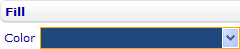
- Select the color you want the points to be from the Color drop-down list.
You can also color individual points to highlight them. To color a point:
- In the External Style Sheet editor, under Data series, select Point series, or in the Inline Style Sheet editor, under Data series, select Series.
- On the right-hand area of the editor you are using, expand the data series entry in the Series list, select the data point entry associated with the point, and then find the Fill setting group on the right side of the area (see the picture below).
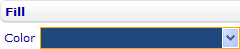
- Select the Use data series settings check box on the right side of the title bar of the group (see the picture below) if you want the point to be the same color as the series.

- Since you actually want the point to be a different color, you clear the Use data series settings check box and then select the color you want from the Color drop-down list.
Note: In the inline style sheet of a point chart, if you want to decide whether the Fill setting group of a point has the same setup as the series, you have to turn off the inheritance mode of that group first so that it does not inherit settings from the external style sheet of the chart. You do this through the Inline Style Sheet editor by clearing the Inherit check box on the right side of the title bar of the group (see the picture below). After that, you can select or clear the Use data series settings check box at will.
