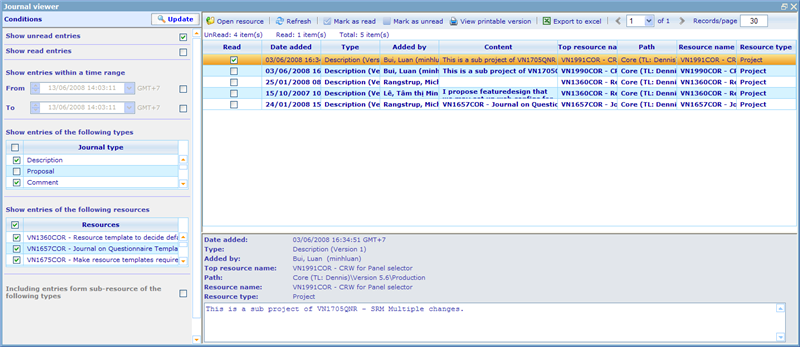Journal viewer
The journal viewer is a view where you can keep track of updates to the journals of multiple related resources. The journal viewer button is found under Tools -> Journal Viewer in most resource lists. The first thing it will ask you is whether you want to open all the resources from your latest search or just the ones that you have highlighted on the current page for the list. Once you have chosen this you will see the main journal viewer window as shown below.
The viewer consist of a conditions area on the left side and a viewer area on the right.
The conditions area lets you choose in more detail which journal entries you want to see. Initially you will see entries for all the resources you selected when opening the journal viewer, but this you can change under the condition 'Show entries of the following resources'. The total list of conditions you will see are:
Show read/unread entries: Whenever you open an entry in the journal viewer it will be set as read. This way you are not forced to reread journal entries more than once. By only selection to return unread entries you can always keep up to date on the newest things to be informed about for the resources.
Show entries within a time range: Using these conditions you can ensure to only get returned entries which were created within a certain time range. You need to click the check box after the from and to choices in order to activate the conditions.
Show entries of the following types: All entries have a certain type specified for them, that depend on the matter in which the journal entry was added. To just see any type of journal entry simply click the header row check box and all the types will automatically be included.
Show entries of the following resources: The initial list of resources included are all the resources you selected when opening the journal viewer. You can now reduce this list by un-checking the resources you are no longer interested in.
Including entries from sub-resources of the following types: Checking this will extend the returned journal to other types of resources that just the resource type you started on. The resources returned will be sub-resources of your selected resources in the 'Show entries of the following resources' condition.
Once you have set up your conditions click the 'Update' button to update the viewer are on the right.
The viewer area consists of a tool bar, the list of journal inserts that are the result of the set conditions on the left side, and a single entry overview form in the bottom.
To read any of the journal entries on the list, simply highlight it and the information will be fully shown in the bottom form. You can use the up and down buttons on your keyboard to easy read through the list. Whenever you have highlighted a journal entry, you will have set it as read. You can also quickly mark multiple records as read or unread by using the checkboxes on the list combined with the buttons 'Mark as read' and 'Mark as unread'.
Two ways of exporting the information to external formats are the buttons 'Export to excel' and 'View printable versions'. The printable version will make a clean setup in an HTML page which you can then choose to export.