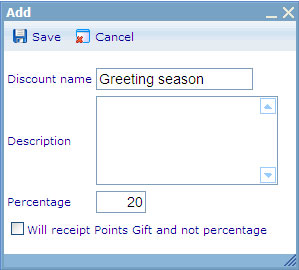Managing discounts
Catglobe offers two types of discount; Percentage discounts and Points Gift discounts. Any user in Catglobe can only have one discount type associated with him or her.
The difference between the two are as follows:
Percentage discounts are immediately applied to any product when looking through the web shop. When a user receives a percentage discount of e.g. 10% on a product costing 90 points, the price will be 81 points after discount.
Points gift “discounts” are points that will be added to a user’s account when he has bought products that offer such “gifts”. If a product offers a gift of 10 points then any user who is member of a points gift discount program will receive 10 points whenever they buy that specific product. Points will only be transferred to a user’s account when the order where the product is bought has been set to “delivered”. In order to add gift points to specific products please refer to the help files on managing products.
Discount types that you offer only take effect if they are applied directly to users. In order to apply a discount to a specific user, you must open the user dialogue of that user and set the preferred discount type. Please refer to the help files on managing users for more information on this.
In order to add a new discount type you need to take the following steps.
From the “tools” menu in the lowest left corner of your screen, select Catalogues -> Discounts
You will be presented with an interface similar to the one shown in the image below:
This interface shows all the discounts that exist in your system. Each type offers an amount of discount percentage. If a discount type is a points gift discount then it will say so in text in the second column.
- If you want to add a new discount type you should click the “Add” button.
- If you want to view or edit a discount type you should highlight it from the list and click the “Edit” button.
- To delete a discount type, highlight a record in the list and click the “Delete” button.
- The “Close” button will close the dialogue.
When you add or open to edit a Discount you will be presented with the following dialogue.
In this dialogue you must give your Discount a unique name. Then you should add the percentage you would like to offer customers. If you choose not to give them any percentage discount, you can check the box in the low left corner to give them Points Gift. This will disable the percentage field.