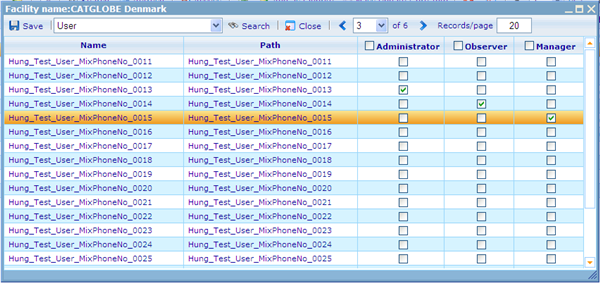Mass resource access dialog
The most used way to give access is to choose the resource you wish to give access to, go to the access tab and then specify which groups and users should be granted access to that resource. There is although another way, namely by going to either the user or group list and choose one user or group and click on the button “Resource access” under the Access item in the drop down menu. This will bring up a dialogue that shows the specific access to all resources which the logged in user has minimum administrator access to.
Next to the Save button there is a drop down showing resources. You can here choose to filter the resources you see in the list below by any resource type in Catglobe. In the list will only be resources of the type you chose in the drop down and that you yourself have administrator access to. You also have access to the large search control which will help find the exact resources you are searching for in this list.
You can here update the highlighted user/group’s access to the resources by using the check boxes on the right side of the list. The dialogue allows you to page back and forth while making changes, so you do not have to save before changing pages, but just in the end when all is done.