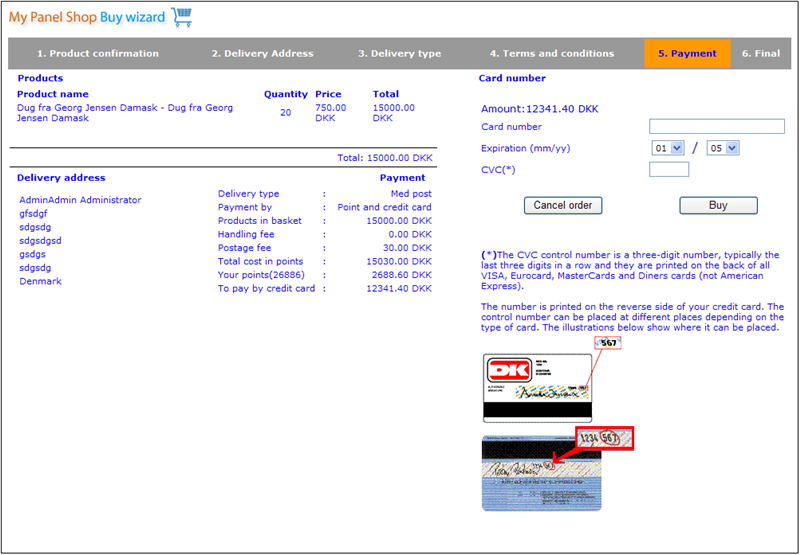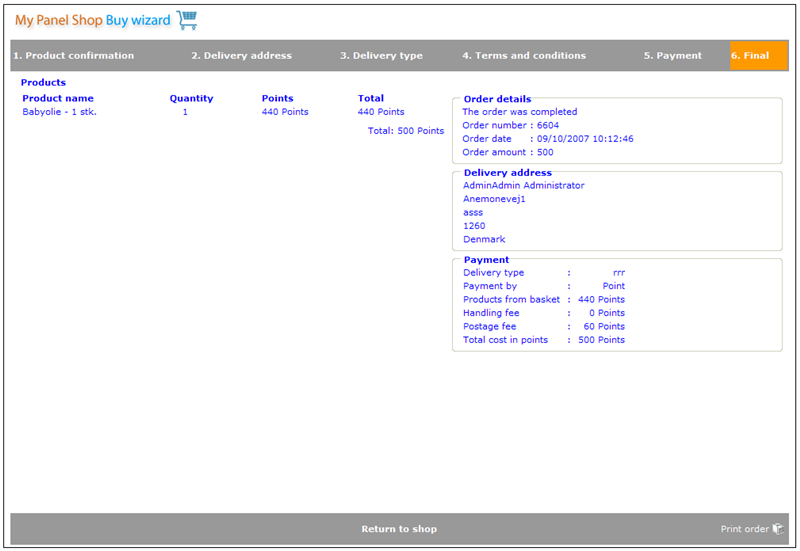Payment for the basket
Once you decide to check out your shopping basket you will come to the payment wizard. This wizard consists of a number of steps where you decide how your order will be handled. At any point of time in the process you can click 'Return to shop' to continue shopping with what you have in the basket. If the shopper is buying only non physical projects then steps 2 and 3 will not be shown.
Wizard step 1: Product confirmation
The first step in the wizard gives you an overview of the items you have in your basket. Here you can make last minute changes. Once you are satisfied with your selection you can click "next".
Wizard step 2: Delivery address
In this step you must specify where the product will be delivered. It is also here possible to add a comment to the shop manager regarding the delivery.
Wizard step 3: Delivery type
In this step you may have to choose between different delivery types (e.g. Postal or DHL). If only one delivery type exists you will not be presented with any options in this step. In this step you will also see what the handling and postage fees are for your selected products, delivery country and delivery type.
Wizard step 4: Terms and conditions
In this step you will have to accept the terms and conditions of delivery. This is done by clicking on the check box provided. To read these terms please click on the hyper-link called "Terms and conditions".
To finalize your order you must now click 'Next'. Once you click it your order will have been registered, your points will have been subtracted, and you will receive a final confirmation of your purchase.
Wizard step 5: Credit card payment
If you do not have enough points to carry out the purchase, then you will be brought to a step 5 where you can pay the remainder by credit card.
This page will look something similar to below:
Once you have reached this step you are actually accessing an external payment portal. The web shop is therefore not aware of what actions you are taking with that external web shop and has already deducted the points part of your order (if any). If you do not wish to carry out the order and get any points that were deducted returned, then all you have to do is click the cancel order button and this will happen automatically. Even if your browser crashes or some other occurrence that makes you loose your session in this step happens, you will within a days time automatically get your points returned.
In most cases you will although wish to continue with the credit card payment once you get to this step. This you can do by inserting your card number, expiration date and the CVC control number. If you do not know what your CVC number is, it is clearly explained on the screen.
Once you have inserted this information you can click the "Buy" button and your credit card information will be sent to the payment portal for information. If all goes well your order will be approved and you will receive your product within short time. In rare cases some problem may occur between the payment portal and our web site in which case your credit card payment will be cancelled and your points returned to you within a few hours.
If you have any problems using the web shop feel free to contact addon@catglobe.com for more information.
Wizard step 6: Final confirmation
Finally you will get a confirmation of the purchase. Notice that you can print a copy of the confirmation using the small print button in the bottom right corner!
You will also be sent an email confirming your order immediately after your purchase was done.