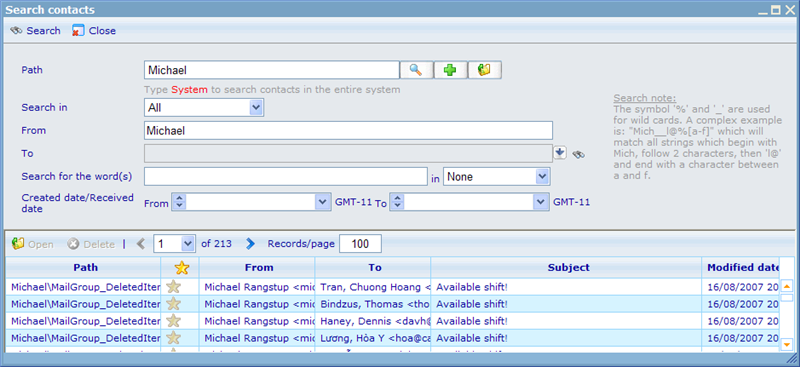Searching for messages
In can sometimes be hard to find the message you are looking for if you have a great number of folders and messages in your Communicator. Catglobe therefore offers a search feature in each Communicator.
This feature can be accessed through the drop down menu under Tools -> Search Contact(s)
You will be presented with the following dialogue.
You will be presented with a number of search criteria making it easier to find the exact messages you are looking for.
Resource Path: search all contacts in this path. Contacts from child resources of the chosen path will also be included. Since all resources are children of System resource, you can type this to search in all Communicators in the system.
Search In: user can choose to search in any of the default folder types: All, Inbox, User defined folders, Outbox, Drafts, Sent Items and Deleted Items.
From: user name or e-mail address of the user from which the message was sent. The symbol ‘%’ and ‘_’ are used for wild cards. A complex example is: "Mich__l@%[a-f]" which will match all strings which begin with Mich, follow 2 characters, then ‘l@’ and end with a character between a and f.
To: user name or e-mail address of the user to which the message was sent (can also use wild card searches).
Search for the word(s): messages containing these words in subject or body (can also use wild card searches).
In: to determine whether to search in Subject or both Subject and Body.
Created Date/Received Date: dates and times the messages were sent and/or received.
By clicking search all the messages matching your criteria will listed.