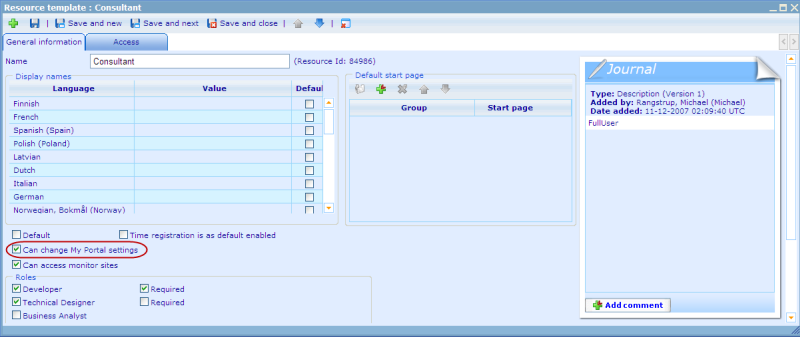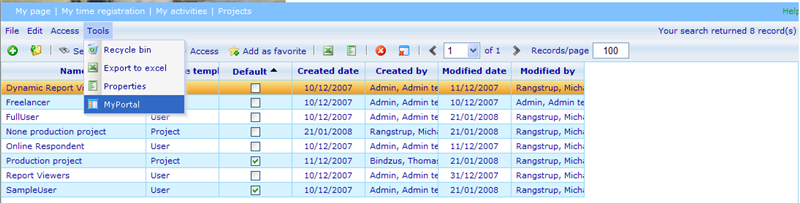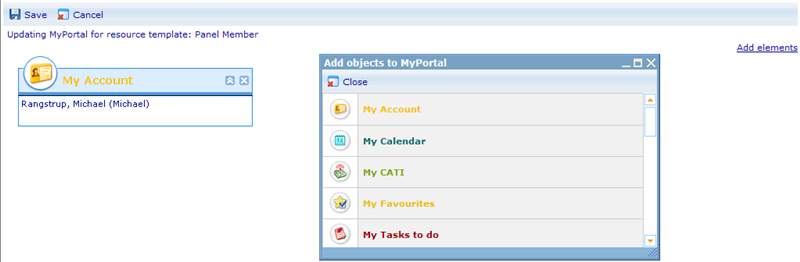Setting up My Portal for a user resource template
'MyPortal' is the portal page that most users will first see when logging in. To read more on how to set up MyPortal elements and settings please click here.
Using user resource templates we can defined what any new user's default look of the MyPortal will be, depending on which user resource template they belong to. As you will see on the user resource template's core information tab, we call also specify whether a user, belonging to a certain template, has the rights to decide what he will see on his personal MyPortal. Generally we propose that administrators only let frequent users configure their own MyPortal. This will limit the use of database space as well as make common user administration more simple. Below you can see the check box to click to allow users of that template configuration rights to their MyPortal pages.
To set up the default MyPortal for a user resource template you must highlight the template and click the MyPortal item on the tools menu.
This will open the MyPortal setup page.
Setting up this page is very easy. To choose which elements to add just click the 'Add element' button and choose among the available elements. This will insert them on the main page. You can then drag and drop the elements around on the page until you are satisfied with where they are placed, and the click save.