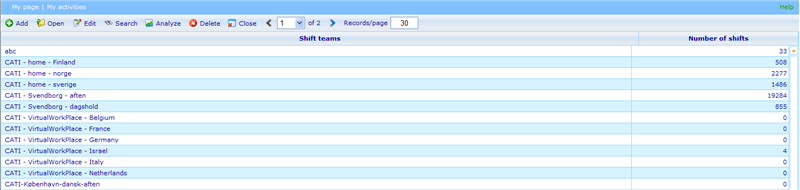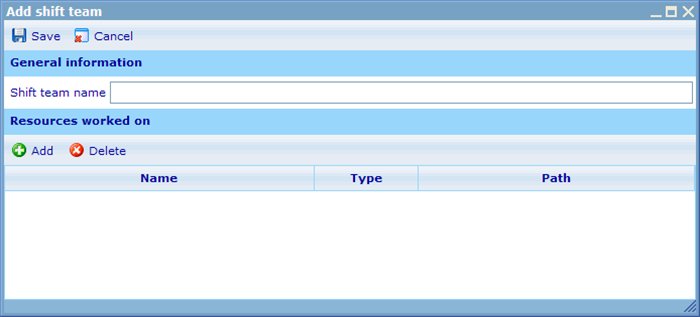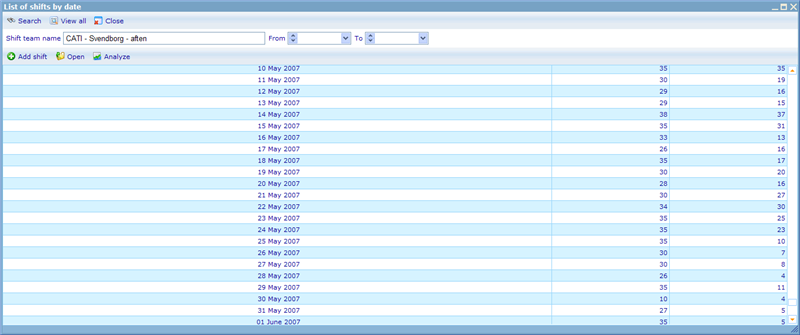Shift team
Navigation Tip: Tools->HR->shift teams
A Shift Team is a user-defined group of shifts that share some common values. What these common values are and how they are used is a company specific decision.
One organization may wish to have Shift Teams that are based on the time of day, e.g.
- Morning Shift (6-14)
- Evening Shift (14-22)
- Night Shift (22-6)
Another organization may wish to split shifts up according to the major projects that are being supported, e.g.
- Coca-Cola Survey
- Nike Survey
- Pepsi Survey
Still another organization may split these shift teams up into specialist teams or survey type teams (tracking, bus, etc.) or even a combination of the above. It all depends on the way you wish to manage a great number of shifts. If you split up your shift teams in the wrong way it will be extremely difficult to manage your employees efficiently.
The best advice is to let the teams depend on the way your shifts are supervised. If one supervisor is always taking care of a specific group of employees/shifts it may be a good idea for him to have his own shift teams. This way he can use these to filter out only those shifts that he is interested in when analyzing and supervising the status of these.
The above screen shows how the shift team interface looks. From here you can add, edit and delete your shift teams, analyze how well you are managing the teams, and also add and remove shifts from the teams. The search button gives you the chance to search for shift teams if your list is very long.
Adding and editing shift teams
The add/edit shift teams dialogue lets you decide the name of your shift team. It is also possible to attach some resources to the shift team to e.g. show which specific resources this shift team is meant to be working with. It is not necessary to specify any resources in order to use the shift team, so initially you should just focus on giving descriptive names to your teams.
Opening shift teams
When you choose to open a shift team you will be presented with an interface showing the shifts for this team split into days. Initially the list does not show shifts that happened prior to current date, but by changing the “from date” and clicking search you can also include earlier dates in your overview. Another quicker way to removing any date filters on your overview is to press the “View All” button which will list all available shifts in the team.
The two columns on the list show a very important piece of information. But before understanding this we must first understand the concept of a shift. An open shift is a period of time where a yet unspecified employee needs to be found to perform work. When this person has been found we regard the shift as being booked, i.e. a person has already agreed to fill out the shift responsibility. The combined number of the two is the total shifts (“Number of shifts” in the interface).
The column “No. of Shifts” is thus always larger or equal to the “Booked Shifts”. The hope of any manager or supervisor using this screen will thus be to make sure that the two are always the same so that the company is never short on planned manpower for the specific shift team.
From this interface it will be possible to add and edit shifts. Please refer to the chapter on “What is a shift?” to learn more on this.