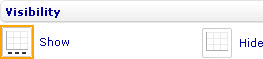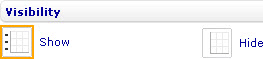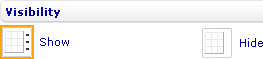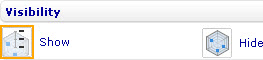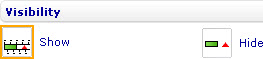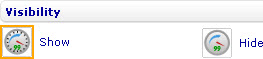Show or hide axis labels
To show or hide the X-axis labels in a bar line, area, point, bubble, or box and whiskers chart through the External Style Sheet and Inline Style Sheet editors:
- Under Labels, select X-axis labels, and then find the Visibility group of settings on the right-hand area.
- Select either Show or Hide.
To show or hide the Y-axis labels in a bar line, area, point, bubble, or box and whiskers chart through the External Style Sheet and Inline Style Sheet editors:
- Under Labels, select Y-axis labels, and then find the Visibility group of settings on the right-hand area.
- Select either Show or Hide.
To show or hide the secondary Y-axis labels in a bar line or area chart through the External Style Sheet and Inline Style Sheet editors:
- Under Labels, select Secondary Y-axis labels, and then find the Visibility group of settings on the right-hand area.
- Select either Show or Hide.
To show or hide the axis labels in a radar, linear gauge, or radial gauge chart through the External Style Sheet and Inline Style Sheet editors:
- Under Labels, select Axis labels, and then find the Visibility group of settings on the right-hand area.
- Select either Show or Hide.