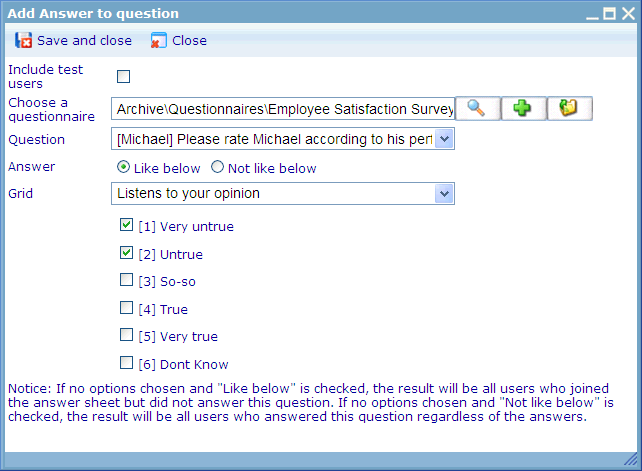Variable: Answer to question
The 'Answer to question' variable is used to select users based on the data of users’ answer to an answer sheet. Please notice that you can choose to include test answer sheets by clicking the 'Include test users' check box!
The data variable asks you to choose a questionnaire from your system. Click the “search” button to find the one you want, then select one question in the drop down list and the answers that will define whom to include or exclude will appear. Note that there are many types of question which are displayed in different ways. For each method you can choose to include those who answered with the specifications that your set or those who did not. For each example below we will try to explain what this means in the specific question type context. Note that data variables do not support text, text grid, open and multimedia type questions.
'Answer to question' variable - Single, Multi, Single Grid and Multi Grid type questions
For single and multi questions you will be shown the possible answer options.
When answer logic is "Like below": For both single and multi a user will be included if he has chosen ANY of the checked options. I.e. checking more in a multi question does not mean that he should have chosen the exact same options. To achieve such a 'rule' you just add more data variables with the same multi question; and add each chosen option as an individual variable. This will achieve the required logic since there is always an 'AND' between variables in a rule. Single grid and multi grid work in the same way as single and multi, except for the fact that you will be required to choose sub question to add the variable.
When answer logic is "Not like below": For both single and multi a user will be included if he has NOT chosen ANY of the checked options. I.e. checking more in a multi question does not mean that he should not have chosen the exact same combination of options; just having chosen one of them means that he does not fulfill the variable criteria. To achieve a 'rule' where he should not have answered as a specific combination, you just add more data variables with the same multi question and add each chosen option as an individual variable. This will achieve the required logic since there is always an 'AND' between variables in a rule. Single grid and multi grid work in the same way as single and multi, except for the fact that you will be required to choose sub question to add the variable.
We have a special situation when users check none or all of the answer options when saving the data variable. The logic for what this means is shown in the table below.
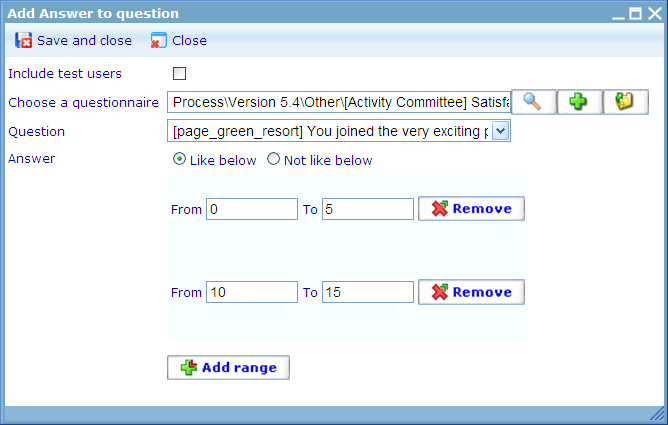
In the above example any user who answered that they have between 0 and 5 (including both) or 10 and 15 (including both) will be seen as fulfilling the variable.