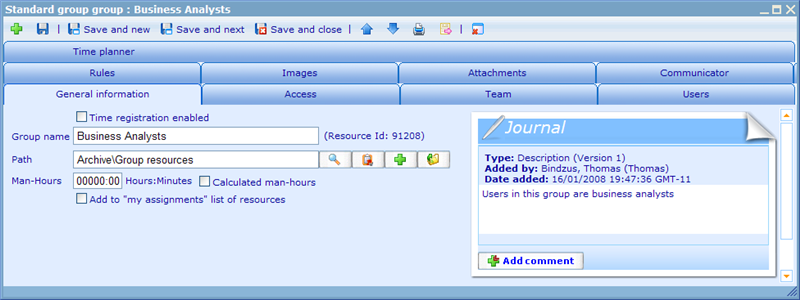More actions
jrfconvert import |
jrfconvert import |
||
| Line 2: | Line 2: | ||
| | ||
==Group module== | |||
The place where you create new groups is via the Group module, which can be found in the Tools menu under HR. The first page you will see will give you a resource list page displaying groups. The resource lists of Catglobe all work in similar ways so please refer to the [[_Understanding_resource_lists_|Understanding resource lists]] chapter for more information on how to find the exact group you are looking for. | |||
[[Image:6798.png|800px|Group57-2]] | |||
There are a number of links/actions we can choose. We can | |||
* ''Create new groups '' | |||
* ''Edit current groups '' | |||
* ''Edit access to the group resource ([[_Resource_access_|Click here]] to read more!) '' | |||
* ''Edit access to navigation functions for the group ([[_Navigation_access__|Click here]] to read more!) '' | |||
* ''Delete groups'' | |||
* ''Copy group ([[_Copying_resources_|Click here]] to read more!)'' | |||
Once we add a new group and thus open the group resource dialogue we will be presented with the general information tab. | |||
Let us go through some of the information on this tab and what you should insert. | |||
'''Time registration enabled:''' Specifies whether it is possible to register time on this resource. | |||
'''Group name: '''Group names need to be unique and not include the characters '.' and '/'. | |||
'''Man hours: '''Specifies how many hours are put aside for handling this resource. Often used to compare actual registered time with planned time. | |||
'''Journal:''' Used for adding additional information regarding the resource. | |||
From version 5.8 there are no longer any resource types called company and facility. These are instead configuration settings for the group [[_Resource_templates_|resource template]]. The main difference of groups and companies on the general information tab, is that you can specify address and phone numbers for company. Facilities have no unique settings on the resource. | |||
Once we click save on any of these resource types, a number of additional tabs will appear. These are: | |||
'''Access:''' Used to decide who can access this group. [[_Resource_access_|Click here]] to read more! | |||
'''Team:''' Used to manage the team talking care of this group. [[_Teams_and_roles_|Click here]] to read more! | |||
'''Sub resources:''' To see tasks, folders, projects, and other types of resources related to the group. [[_The_sub-resource_tab_|Click here]] to read more! | |||
'''Rules:''' Used to add users to the group via specifying rules. [[_The_rules_tab_(Groupbuilder)_|Click here]] to read more! | |||
'''Users:''' Used to see users related to the group and to add more users. Click here to read more! | |||
'''Images:''' Used to add images to the group. [[_The_image_tab_|Click here]] to read more! | |||
'''Attachments:''' Used to add attachments to the group. [[_The_attachment_tab_|Click here]] to read more! | |||
'''Communicator:''' Used to see communication done in connection with this group. Click here to read more! | |||
'''Cost:''' Used to see costs that have been specified to belong to this group. [[_Cost_and_revenue_management_|Click here]] to read more! | |||
__NOTOC__ | __NOTOC__ | ||
<!-- imported from file: | <!-- imported from file: 993.htm--> | ||
Latest revision as of 09:00, 7 March 2011
Group module
The place where you create new groups is via the Group module, which can be found in the Tools menu under HR. The first page you will see will give you a resource list page displaying groups. The resource lists of Catglobe all work in similar ways so please refer to the Understanding resource lists chapter for more information on how to find the exact group you are looking for.
There are a number of links/actions we can choose. We can
- Create new groups
- Edit current groups
- Edit access to the group resource (Click here to read more!)
- Edit access to navigation functions for the group (Click here to read more!)
- Delete groups
- Copy group (Click here to read more!)
Once we add a new group and thus open the group resource dialogue we will be presented with the general information tab.
Let us go through some of the information on this tab and what you should insert.
Time registration enabled: Specifies whether it is possible to register time on this resource.
Group name: Group names need to be unique and not include the characters '.' and '/'.
Man hours: Specifies how many hours are put aside for handling this resource. Often used to compare actual registered time with planned time.
Journal: Used for adding additional information regarding the resource.
From version 5.8 there are no longer any resource types called company and facility. These are instead configuration settings for the group resource template. The main difference of groups and companies on the general information tab, is that you can specify address and phone numbers for company. Facilities have no unique settings on the resource.
Once we click save on any of these resource types, a number of additional tabs will appear. These are:
Access: Used to decide who can access this group. Click here to read more!
Team: Used to manage the team talking care of this group. Click here to read more!
Sub resources: To see tasks, folders, projects, and other types of resources related to the group. Click here to read more!
Rules: Used to add users to the group via specifying rules. Click here to read more!
Users: Used to see users related to the group and to add more users. Click here to read more!
Images: Used to add images to the group. Click here to read more!
Attachments: Used to add attachments to the group. Click here to read more!
Communicator: Used to see communication done in connection with this group. Click here to read more!
Cost: Used to see costs that have been specified to belong to this group. Click here to read more!