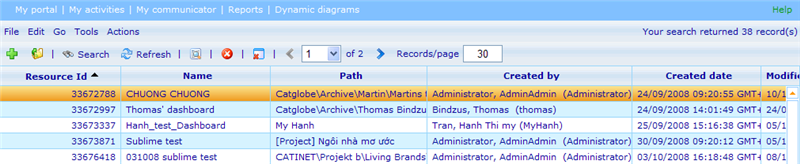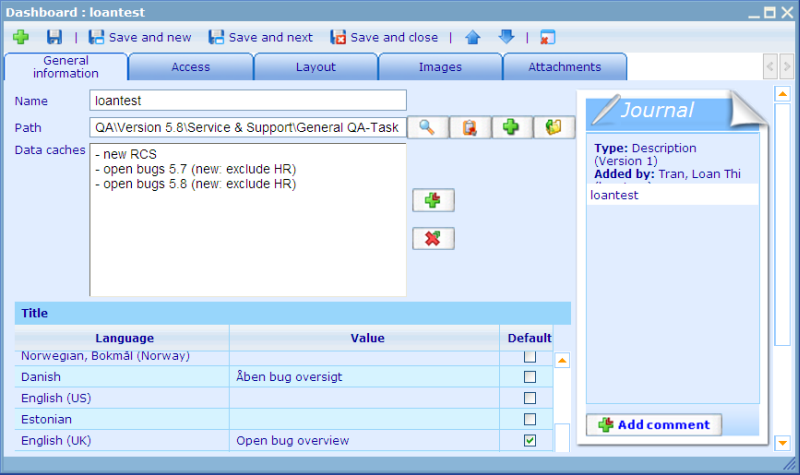More actions
No edit summary |
No edit summary |
||
| Line 1: | Line 1: | ||
[[Category:Dashboards]] | [[Category:Dashboards]] | ||
| {{HelpFiles_Report_Module}} | ||
===The dashboard resource=== | ===The dashboard resource=== | ||
Latest revision as of 08:47, 13 December 2011
The dashboard resource
Dashboards are resources, which means you can grant access to them as well as use common resource features. The dashboard resource list can be found under Reports -> Dashboards in the tools bar.
The resource list for dashboards has all the common features of resource lists as well as two custom buttons:
Preview: viewer page where it is possible to see how the dashboard looks.
Preview in test mode: same as above but where all cross diagram elements are shown as tables with expressions in them. This is a good way to identify what the problem may be if you as a user do not get the expected results and want to understand the logic behind what is extracted from the data cache.
Opening or editing a record will present the user with the dashboard resource dialog as shown below.
Path: Dashboards are allowed to be children of report, questionnaire, monitor, folder and project resources.
Data caches: Before you start editing the layout of the resources you must first decide which data cache(s) that should provide the data for the elements that you will add to the dashboard. It will later be required that it is the same data caches that are used for the elements which are listed here. Elements are added on the layout tab as well.
Title: Specifies the text that will be shown in the title (of the browser) of a dashboard. It is necessary to choose one language as default. If a title does not exist in the language of a user viewing the dashboard, then the default language title will be shown. The title list also has another important role - all the languages for which a title has been inserted will be offered as languages in the layout editor. To read more about the use of multiple languages in the layout editor, please click here.
Images: You should also add all the images you need for the layout in the image tab. This images are usually graphical elements that will help you built up a nice looking dashboard.