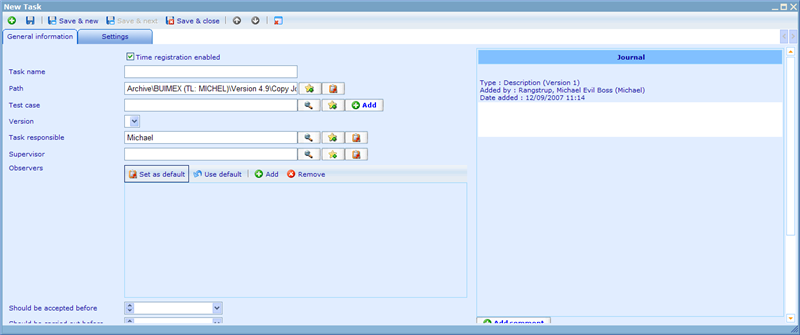More actions
Tasks
The tasks module is used for smaller assignments you wish to assign to a user or a group. We have 4 major actors when we talk about tasks: the creator, the responsible, the supervisor, and the observers. The way these actors are involved will vary between different tasks and the same user may also take more acting roles than just one.
Generally a user needs something done and he will create a task. This can be done a number of different places in the system. Generally you will want to relate tasks to a parent resource so you can overview all the tasks that happen in relation to that resource. The usual places to add tasks from are on the folder page, in the tasks list, from sub-resources tab of resources, and from the MyActivities page.
When we add or edit a task we will be presented with a resource dialogue like below.
There are a lot of fields that need more detailed explanations:
Case number: This number will not be given until you save the task. When you are adding a new task there will not be any case number / id available. The case number is useful for quickly referring to a task when working with other people on a large number of simultaneous projects.
Time registration enabled: Generally you need to use a certain amount of time to finish any task. If you have set this field to checked, you will upon completion be asked how much time you spent on the task.
Completed: When a task has been completed you need to check this checkbox to start the completion wizard.
Task names: Task names need to be unique in the path they are placed and not contain dot and forward slash. We can insert the tag called [ID] in the name so that the case number will be made part of the name on creation or update.
Path: The location of the task in the resource structure of the system.
Test case and version: These two columns will only be activated if you are using the test case module as well as a task resource template where test cases are enabled. Please click here to learn more about the test case module.
Task responsible: The person you want to do the task. It is of course here possible to choose yourself.
Supervisor: The person that needs to approve that the task responsible carried out the task as expected. Can be yourself or someone with the insight to do so. Tasks do not need to have a supervisor if you do not find it necessary!
Observers: All of those people who should be informed on what goes on with a task. Usually includes yourself. This information is identical to the usual “Access” tab and will also decide who has the right to view, edit and delete the task. To read more on granting access please click here!
Should be accepted before: The responsible is expected to accept tasks to make sure that both responsible and supervisor know that the task is plausible and makes sense for the responsible to carry out. As you can read later, the responsible can also choose to reject the task. What will happen in this case is explained further down. It is not necessary to specify this date if it is not relevant for the task.
Should be carried out before: This is the actual deadline for when the responsible should have finalized the task. It is not necessary to specify this date if it is not relevant for the task.
Supervisor approval deadline: In case there is a deadline for when the supervisor should have approved a task it can be added here. It is not necessary to specify this date if it is not relevant for the task.
Man-hours: The duration it is expected that solving the task will take.
Parameters: In the lower left part of the dialogue you will find parameters that can be set for the task. What these are, and if you want them, is up to you. To learn more on setting parameters for resources please click here!
Journal: Initially you should put a very good description of what needs to be done for a task. Without a proper description the responsible will most likely reject the task. But the journal will also onwards collect information of when the task was accepted, when it was solved, why it was rejected, why it was reassigned, how it was solved, or whatever may be relevant to historically evaluate the progress and process of the task completion. If responsible users keep on reassigning the task, you will as a supervisor here be able to ensure that a decision on responsibility is finally made. It will at any point of time also be possible to add comments and solution proposals to the journal for all actors.
A number of tabs are available on tasks, which you can read more about by clicking on the following links.
Settings: The acceptance and auto information logic of the task. Click here to read more!
Cost: The costs that were registered in relation to this task. Click here to read more!
Images: Any images added to the task to explain the task in detail. Click here to read more!
Attachments: Any attachments added to the task to explain the task in detail. Click here to read more!
Pages in category "Tasks"
The following 7 pages are in this category, out of 7 total.